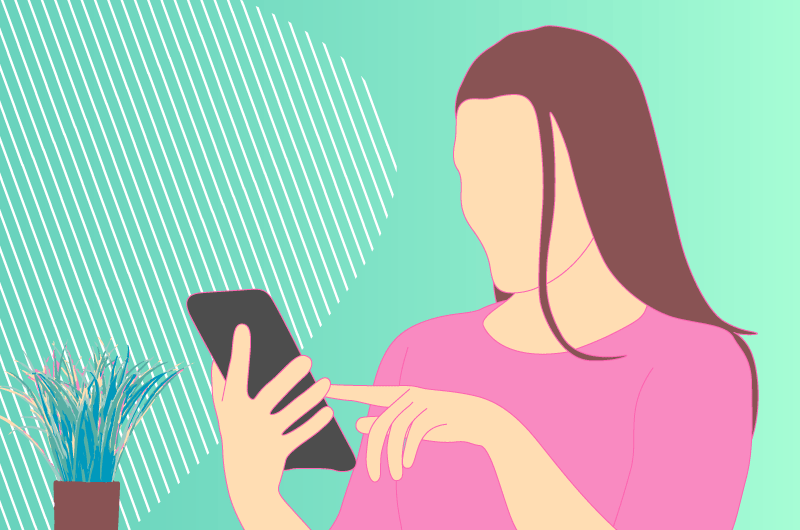Today, I will show you how to easily configure your WordPress site to maximize the performance of your website.
Configuring WordPress
I will show you how to properly configure your settings and permalinks in wordpress:
When you are going to start creating your website, I recommend that you take a few minutes at the beginning, in order to correctly configure WordPress. Indeed, a bad configuration at the beginning can have very important impacts for the success of your website. Therefore, this article aims to avoid the pitfalls, and thus allow you to have a site that is a full success.
In order to operate your WordPress site in the most efficient way, I recommend that you set it up properly. Even though this task may seem technical or complicated, you will see that it is quite easy to do. This configuration of WordPress can be done in three steps:
1) Go to the dashboard of your website
To start, you will go to your website and add /wp-admin. In my case, I will go to twaino.com/wp-admin. This will allow me to go to the “back office” of my website to start the configurations.
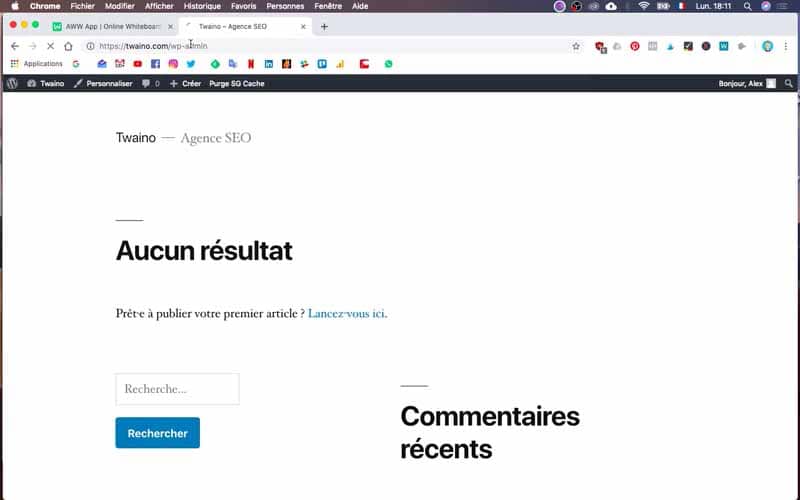
If needed, you will have to enter your login and password.
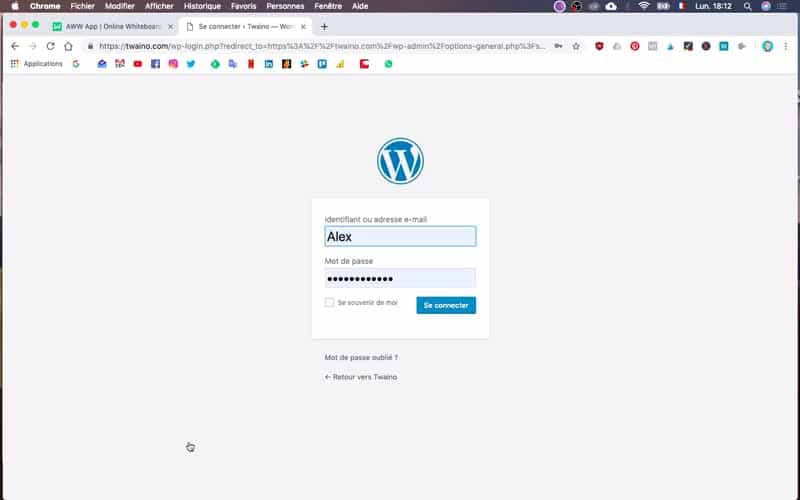
Once on the dashboard, you will have access to this page of the dashboard.
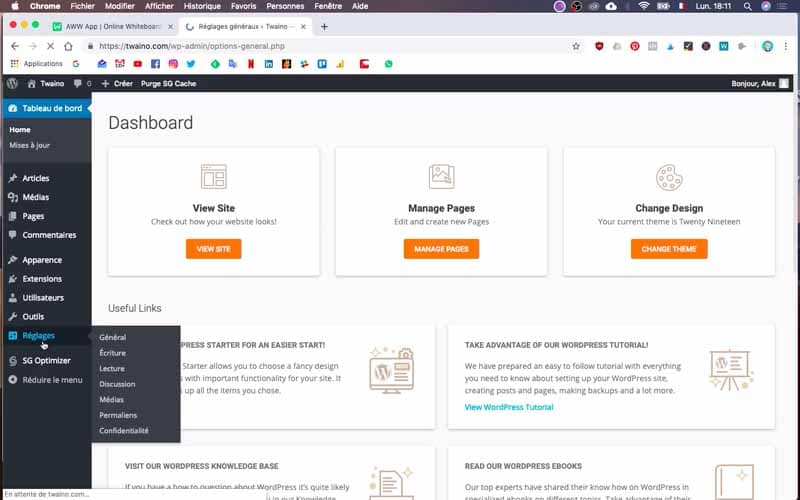
2) Go to Settings
On the left menu of your dashboard, you can click on Settings
.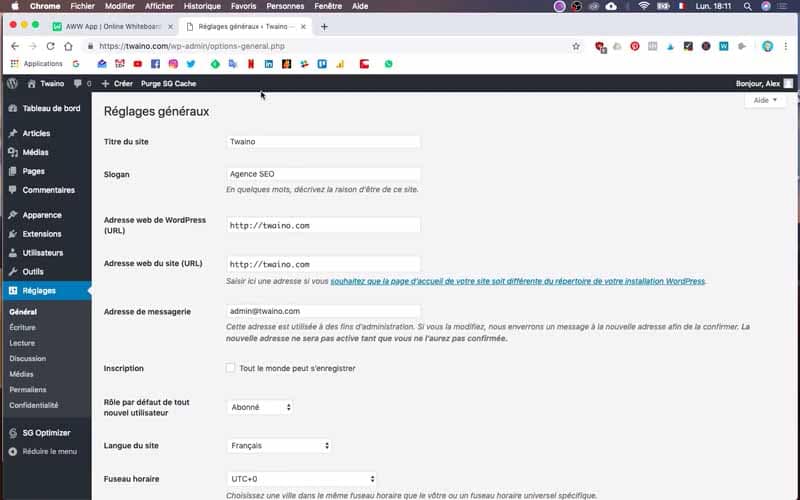
The first part of the configuration will be done at this level. We will check and modify the following fields:
- Site title: Twaino
- Slogan: SEO Agency
- URL : https://twaino.com
In my information below, my title and slogan are correct. However, I need to change my URL. Indeed, in a previous article, I had the opportunity to show you how to change from an http URL to https.
Therefore, I will correct this part, adding:- URL: https://twaino.com
Afterwards, you can if you need to change the email address to contact you.
- Email address: admin@twaino.com
Then, I will change the default language of your wordpress, indicating French, so choose here the language that suits you best.
- Site language: French
After choosing the language, you will proceed to the choice of the time zone taking into account your location.
- Time zone: UTC+1
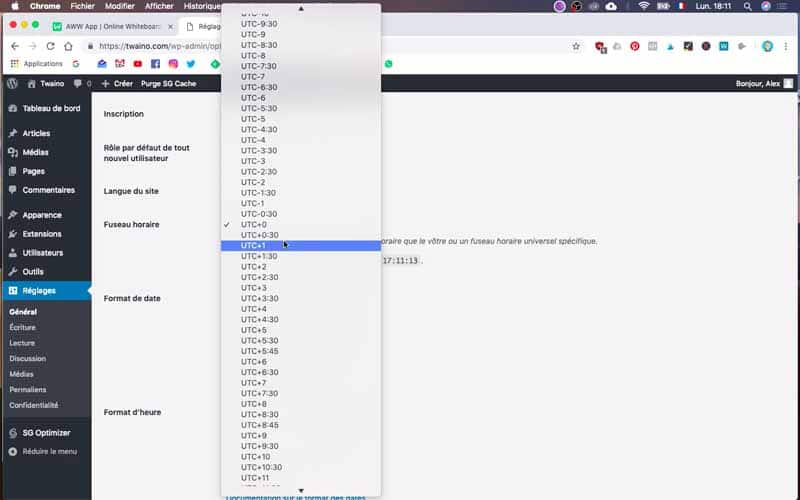
Then you go down to the date level. Different formats will present themselves to you at this point. For Twaino, I will choose the following date format
- D/M/Y <=> Day / Month / Year
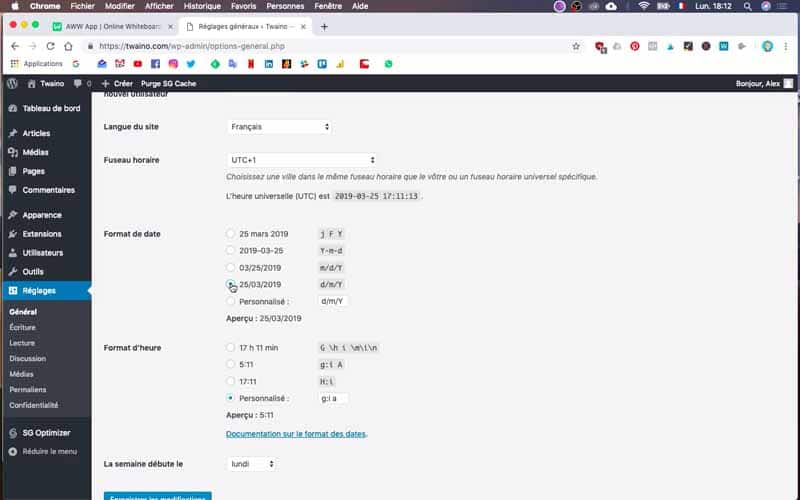
Finally, it is necessary to set the time. For this, I will opt for a French presentation
- Hours / Minutes
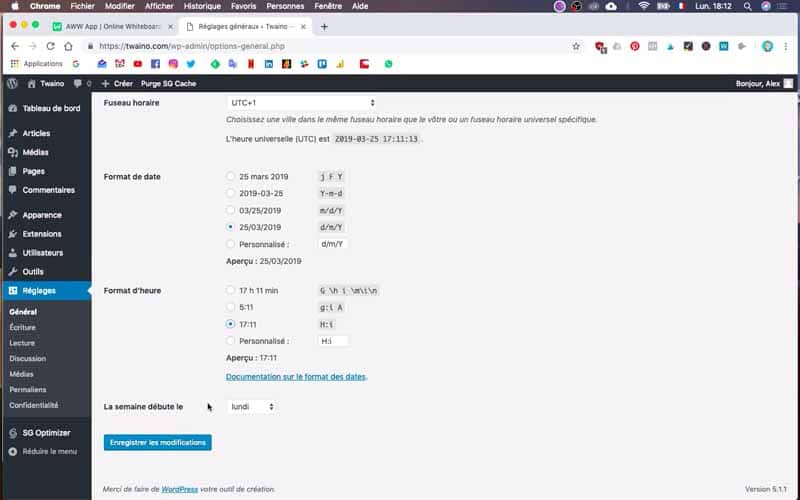
Once you have finished, you can click on save changes
.
When saving, it happens that wordpress asks you to reconnect, so do it.
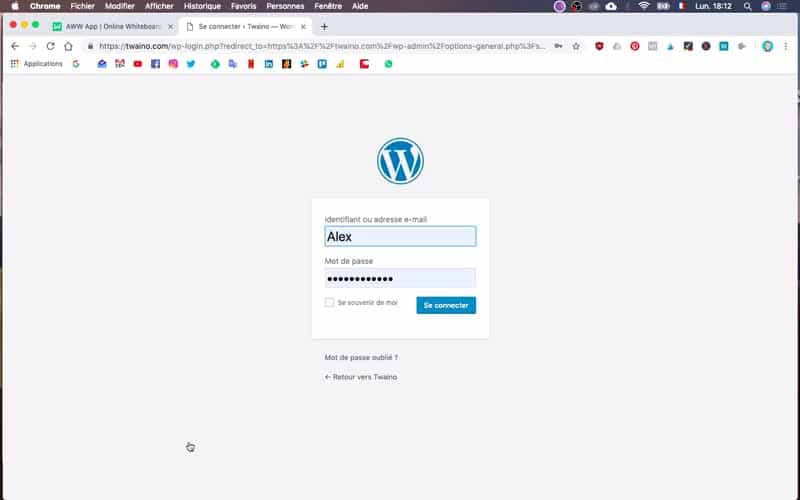
3. Change the permalinks configuration
Once the first settings are completed, you go to permalink.
By clicking on it, you will discover another page on which you will find other information. By default, the permalinks settings are automatically set to “Date and title”.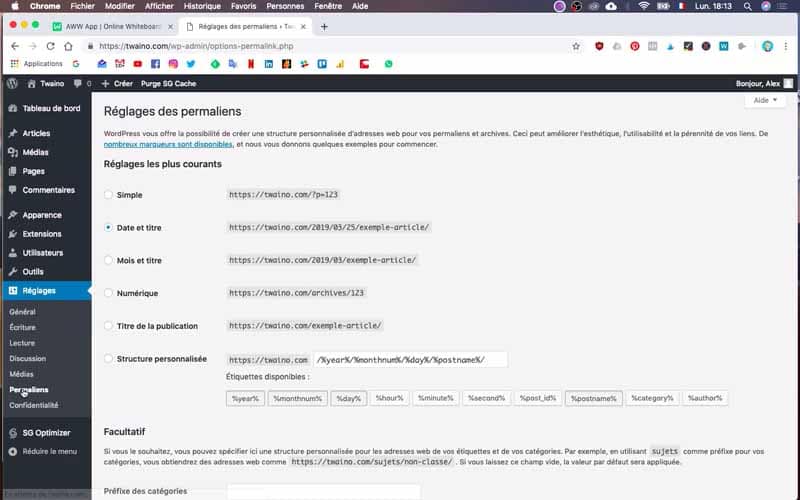
From an SEO point of view, I don’t recommend to stay on this “Date and Title” configuration, because when Google will read this URL, the search engine will consider the publication date as an important element in this content. Therefore, this is not an optimized format at all.
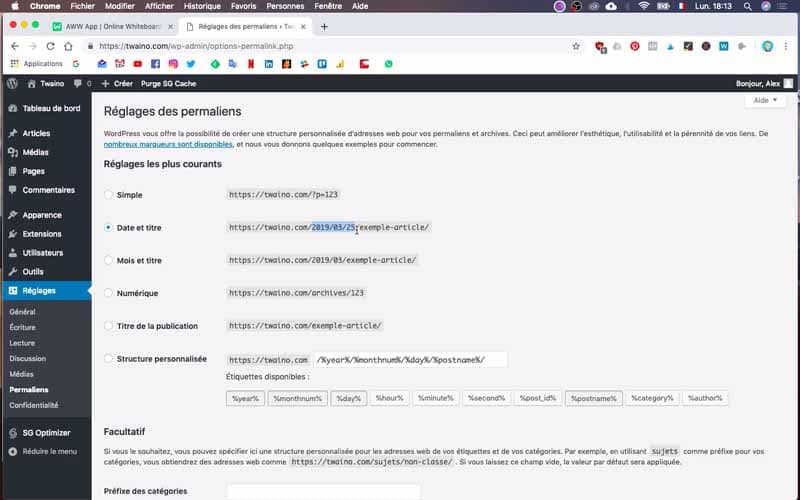
Therefore, by default, I advise you to select title of the publication
. Once you have selected this option, you will save the changes.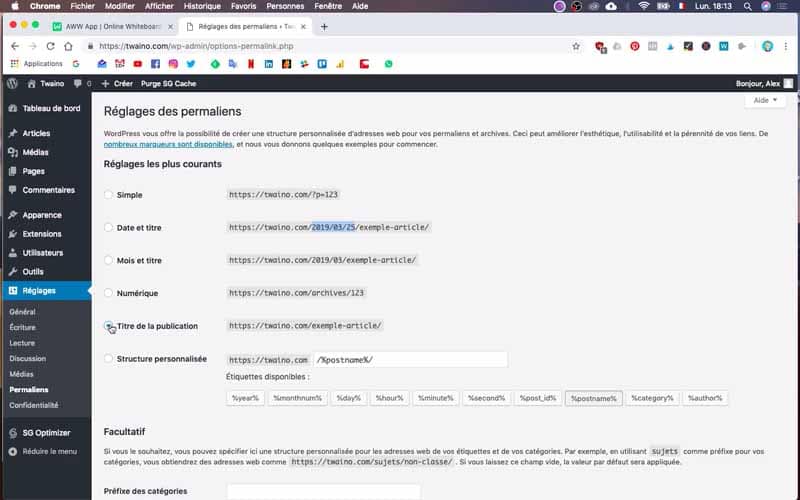
Conclusion
My WordPress configuration is now finished, I can continue to create my website with peace of mind. Indeed, in the next articles, I will show you how to create and modify pages on wordpress, in order to create a website that meets my expectations for my SEO agency Twaino.
See you soon for another article…