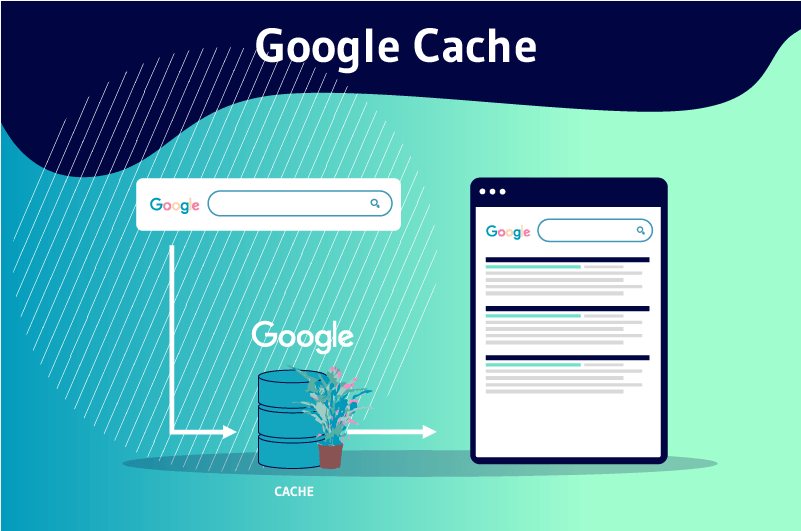The Google Cache, can be defined as the memory of Google that temporarily records snapshots or copies of web pages during the passage of crawlers. The objective of the search engine is essentially to create a backup of the crawled sites to reduce the response time of the request processing, but also to display the page requested by the Internet user even if the hosting server of the site encounters a problem.
For Google, nothing is more important than helping the Internet user find exactly what he is looking for online
But since the achievement of this goal is limited by the astronomical amount of information poured on the web and the possible loss (or modification) of this information, Google has deemed it useful to create its own cache. It is therefore a kind of memory that allows the search engine to record the content of websites crawled during the passage of crawlers
In this article, I will bring you more details on the concept of Google cache
So follow along!
Chapter 1: What is the Google cache?
- In this first chapter, we will propose a more in-depth explanation of the Google cache.
1.1. The Google Cache: What is it?
To better understand what Google cache means, it is important to first understand the concept of cache itself
And for that, imagine that you have the habit of consulting a website very often, the Twaino website for example
Well, whether you are reading a blog post, browsing the Twaino online store or returning to the home page, our brand logo will always be in the upper left corner
Instead of re-downloading that same logo over and over again each time you log on to the site, your browser will find it useful to store that logo and other elements of the site locally on your computer
The place where these elements (images, code, fonts, etc.) are stored is called the cache, it’s as simple as that
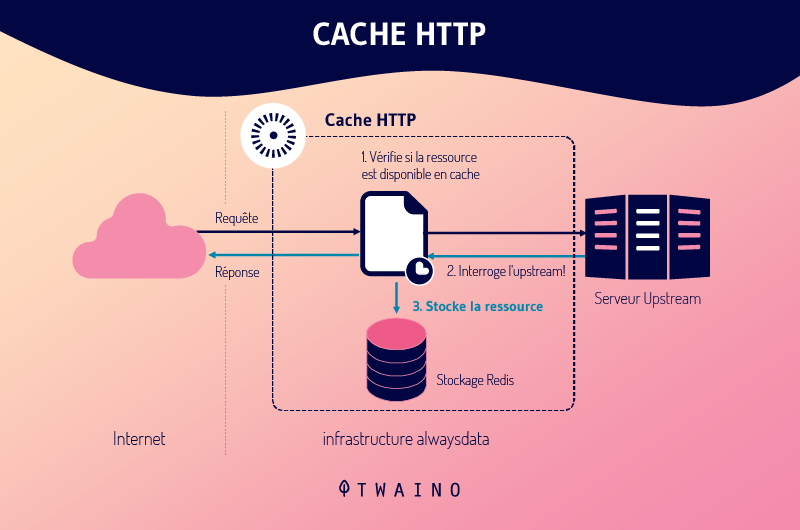
So when you connect to the site again, the browser will no longer be obliged to download these elements and the complete loading time of the page you requested will be considerably reduced
In short, the cache is simply a temporary storage space where data is stored on the user’s computer to save bandwidth and speed up the loading speed of the requested pages
1.2) What is the difference between the Google cache and the browser cache?
The browser cache is a feature of browsers that allows them to save data needed to display a website temporarily
This data is stored at the time the site is first displayed in the browser.
The browser’s cache data is stored in a file that you can access. You can empty this file or use it in any way you like
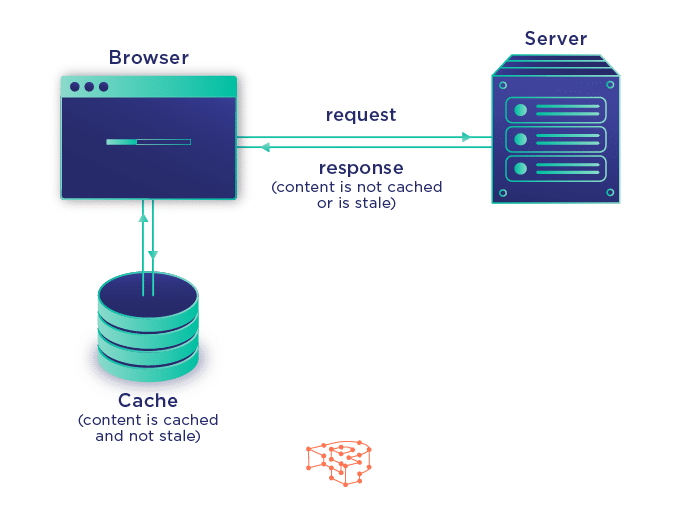
The Google cache, on the other hand, is a feature of the search engine that is triggered when crawlers explore the site
This allows us to see that there is a relationship between the exploration of websites, the Google cache and indexing.
The information collected is stored on the servers of the search engine unlike the data in the browser’s cache which is found on the browser
To go further in the comparison between the browser cache and the Google cache, here are some characteristics to discover
1.3. What are the characteristics of the Google cache?
When you access the Google cache, you can find the following elements
- The URL of the site that has elements stored in the cache
- The date the page was last indexed by Google. However, Google may store an older version of your page. In this case, it may not display a date
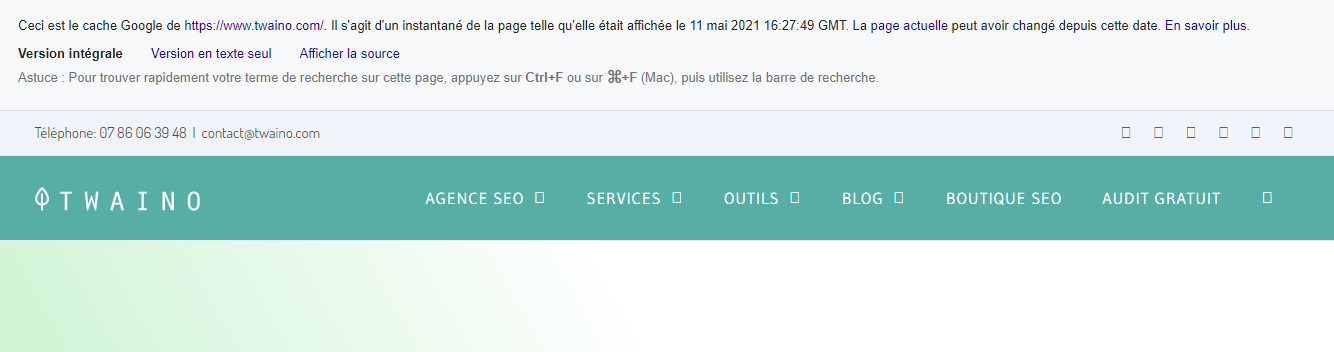
You also have the possibility to display the page you request in 3 types of view namely
- The full view this version shows the rendering of the page with all the elements it contains;
- The text view: This is a version where the CSS style sheet is disabled. Images are also not displayed. With such a view, you will only see the text and hyperlinks. The text view does not display content loaded with JavaScript ;
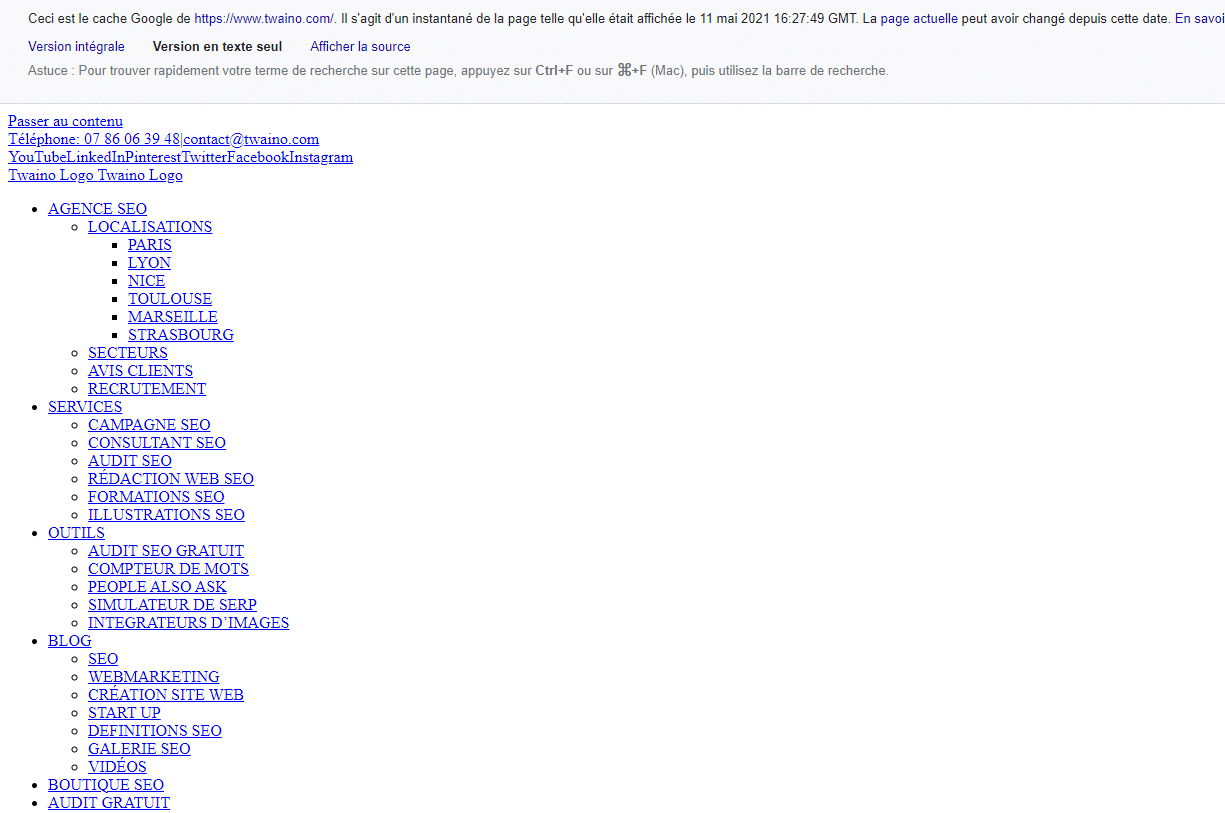
- The source code view This way of viewing the site allows you to see its source code. This is the HTML code that is sent by your server to Googlebot
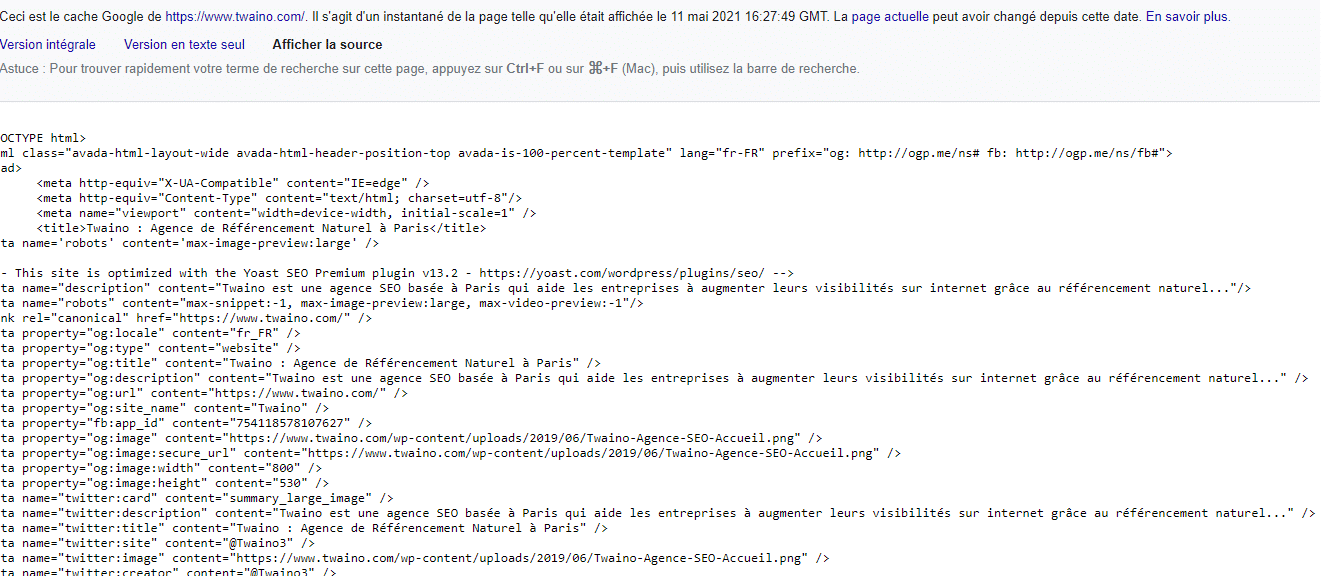
But it must be said that you can easily misinterpret the information you get from the Google cache
So it’s up to you to keep some distance between what you see and how you use the data it shows you
1.4. What is the purpose of the Google cache?
When the search engine bots visit or crawl your website to index it, they save some of the data available on the site as they go along, such as
- The articles
- The images
- The videos
- The infographics
- Etc
All these data will be returned later by the search engine to try to answer the queries of the Internet users
1.4.1. The advantages of the Google cache for Internet users
So in short, it is during the indexing phase that Google caches a website and the advantages are numerous for Internet users
- Reduce considerably the waiting time between the request and the server’s response
- Access to geo-blocked content or content subject to subscription or registration
- View important site information such as the time and date of the last crawl by search engine robots;
- Continue to access content from a site voluntarily removed by the owner;
- Etc
1.4.2. The advantages of the Google cache for webmasters
The Google cache also has other advantages that webmasters could use to improve their website.
Indeed, apart from the usefulness of the Google cache for users, it should be noted that this cache also offers advantages to webmasters
It allows them to :
1.4.1. See the changes that competitors make to their websites
The Google cache can be used to get an idea of the various achievements made by competitors on their sites
Assuming, for example, that for keywords on which your site was initially ranking well, it is now outranked by a competitor.
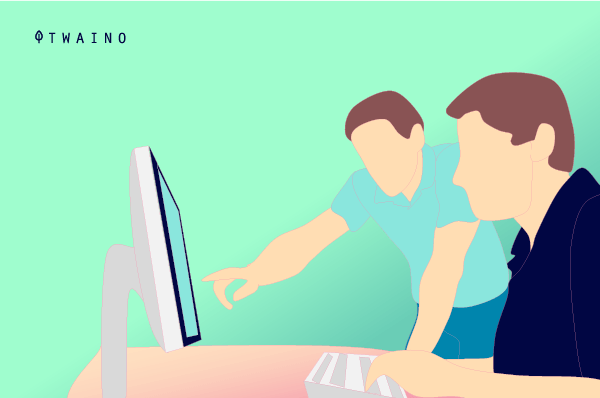
Faced with such a situation, you would certainly want to know the causes of such a loss of ranking and find ways to reverse the trend. The Google cache can help you
Indeed, by using the Google cache, the webmaster can discover what the competitor has done on his site and that allowed him to outrank it
The use of the cache will consist, for example, in checking and comparing :
- The different updates made;
- The number of updates made;
- Specific changes made to the site
This is important information that the webmaster can use to get some ideas on the strategy used by the competitor.
He can then draw inspiration from it and propose a more competitive strategy for a good ranking on the SERPs
1.4.2. Check the number of times your site is indexed
Crawlers crawl the web and index a lot of websites during their exploration.
They come to your site regularly when they realize that you are not only creating relevant content, but also authoritative content that targets the right audience
As a website owner or webmaster, it is important to check the frequency of indexing of your website to know if the search engine considers it relevant and recommendable enough to Internet users
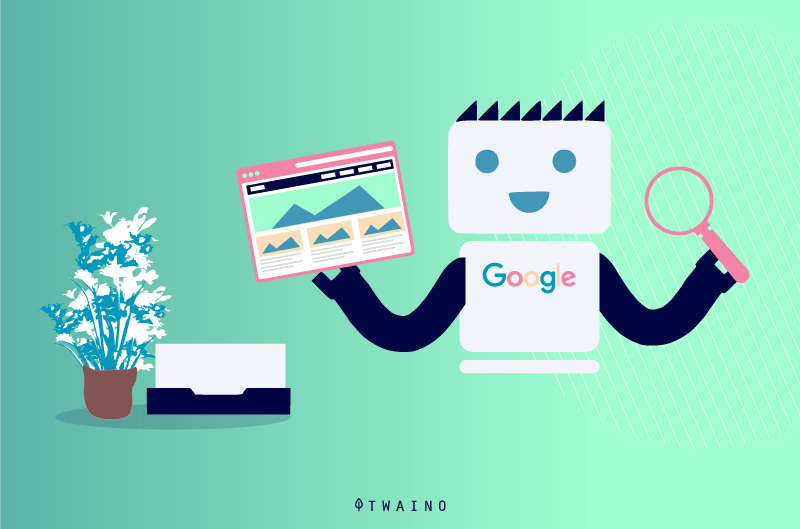
You can do this check by consulting the version of your site cached by Google
As mentioned above, Google keeps track of when its indexing bots have cached a site
By regularly checking the Google cache, you can get an idea of how often the search engine crawls your site. A regular frequency is a sign of a website in good shape from an SEO point of view. This increases your chances of ranking on the Google SERPs
1.4.3. Use Google Cache to diagnose content errors
Google cache allows you to display your content in various ways. For example, you can use the text view to display the text of your content
This will allow you to explore the textual content and identify if it has
- Errors
- Keyword stuffing.
Or other problems that could affect your SEO strategy
Furthermore, note that this possibility to access old information that was on your page at another time allows you to evaluate the evolution and effectiveness of your content
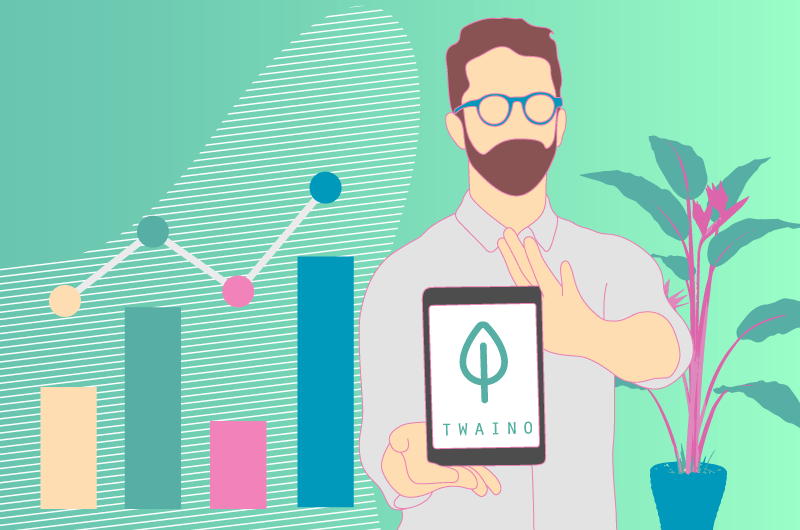
It can also be a good way to identify and apply the best strategies that worked at a given time
But, it must be said that all these good tips do not mean that Google cache has no limits
Now that you have an idea of what Google Cache is, I’ll take a look at how it works
Chapter 2: How to use the Google cache
In this chapter, I explain
- How to display the Google cache
- How to delete the Google cache
- And the main problems you may encounter and how to solve them
2.1. How to view the cached web pages at Google?
Generally speaking, there are three techniques to view Google cache:
2.1.1. Search
You can also access the cached version of websites by performing a search in the Google search engine
To do this, start by entering your query in the search bar
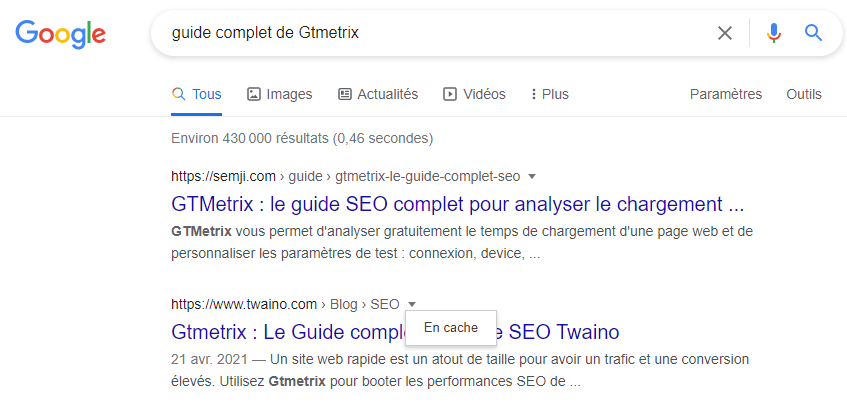
Once the results are displayed, click on the arrow in front of the URL of the site you want to access
2.1.2. In a Google or Firefox browser
When you use a browser like Chrome or Firefox, you can consult the cached version of your website. To do so, you just have to :
- Go to the address bar of the search engine from your computer, mobile or tablet ;
- And type the following syntax “cache: followed by the name of your site”.
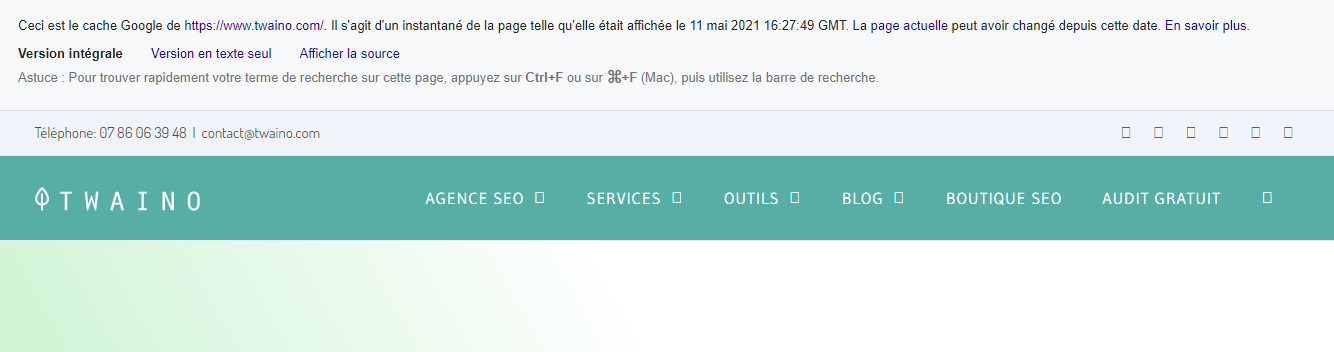
You can access the Twaino site’s cache by typing the command “cache:www.twaino.com” in the address bar
You will see that the cache was created on May 11, 2021 at 16 h 27 min 49 s
2.1.3. Consult the cached page of the site with the Web Archive
If you use a browser other than Google, you can consult the cache of your site from the Web Archive
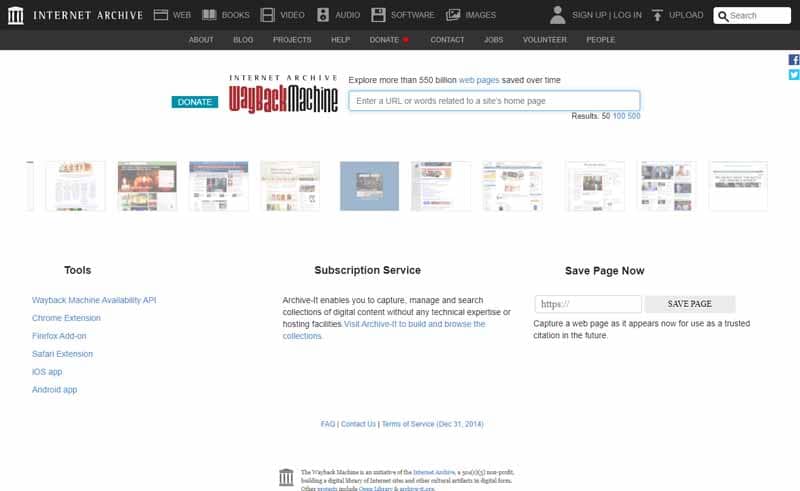
The Web Archive is actually an organization that collects saved copies of websites and their various media, namely
- Images
- The videos
- Etc.
The goal is to make available over time an archive of the best performing websites
To use it, you must
- Go to the Web archive;
- Enter the address of the Web site you want to visit;
- You will then be presented with a page that informs you about the number of backups available and the period during which these backups were performed. You will also see a calendar that allows you to see the dates when your site was backed up by web archive
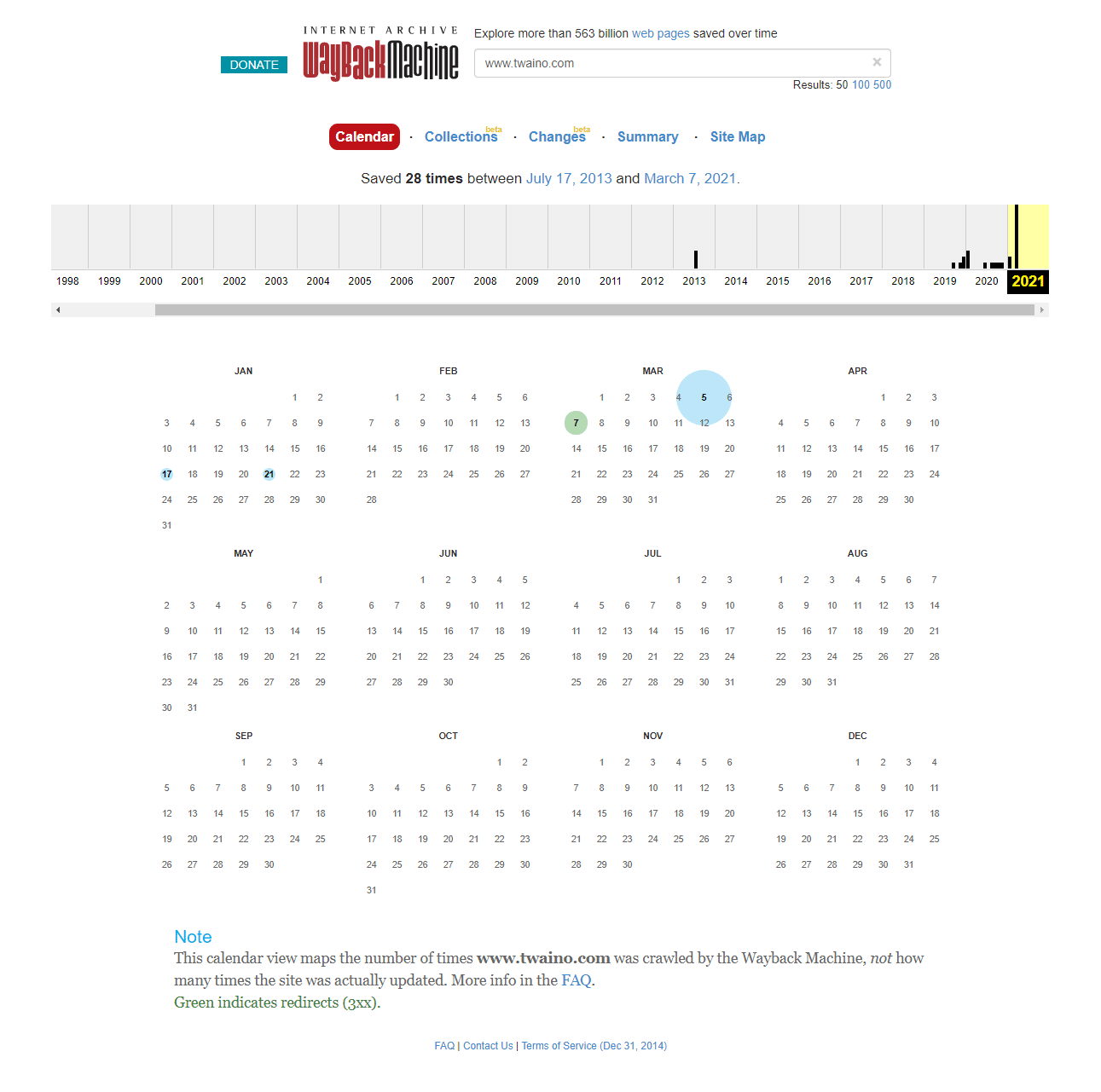
When the page you are looking for has not been archived, Web Archive will tell you that it does not exist
Apart from the address bar technique and the web archive, there are other ways to find the cache of a web site
2.1.4. Finding cached versions using online software
Apart from Web archive, you can also discover the cache of your site with tools
These tools have been developed to allow you to determine if a page of your site has been indexed or not by Google
Among the different tools you can use, I can mention :
The tool sitecheker. This tool allows you to know if the URL of a web page has been cached at Google
To use it
- you must first put the URL concerned in the search bar and click on the Search button
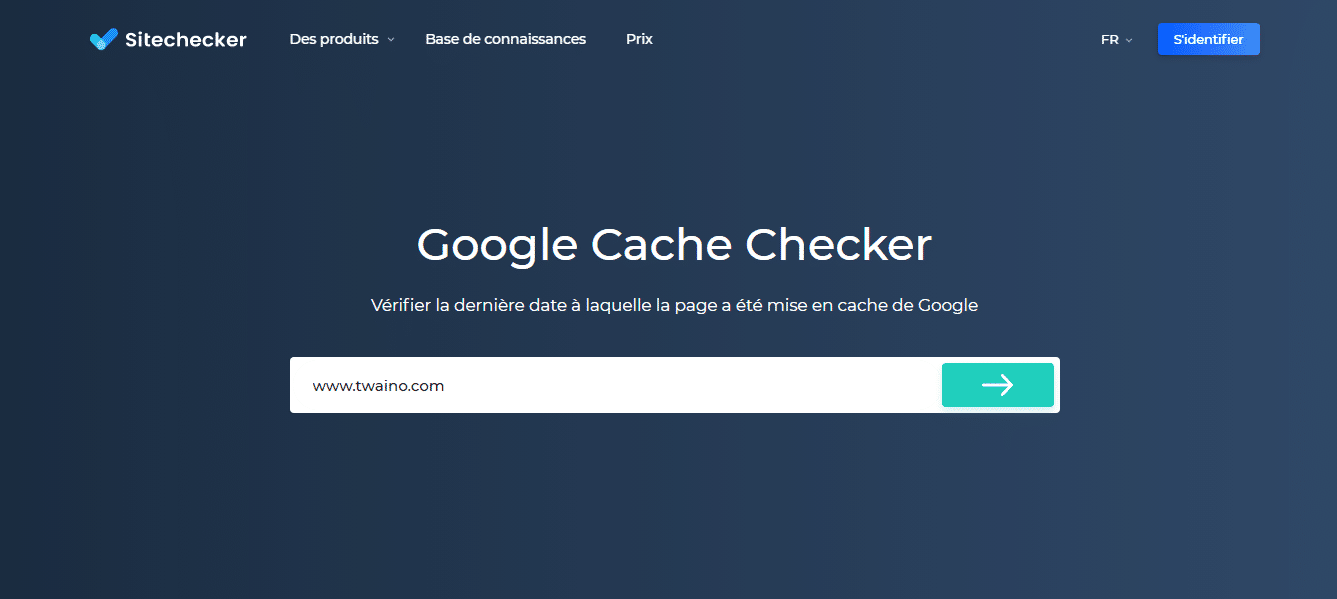
- Wait a few seconds for the page results to load.
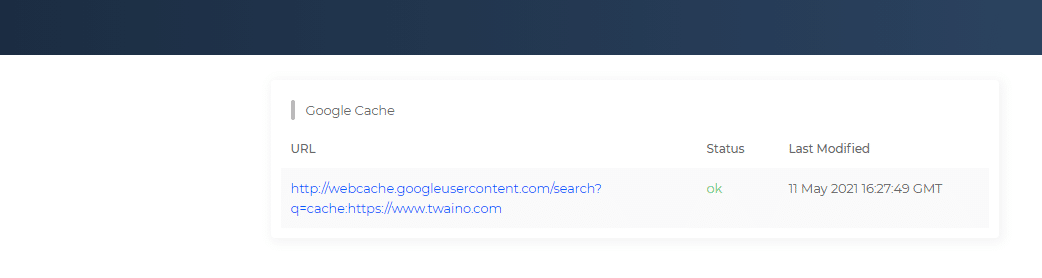
Once loaded, you will see a small table in which several information are listed. This table displays
- The URL of the page being checked;
- The status of the page, i.e. whether the page has been cached or not;
- The date and time when the last save was made.Apart from this tool, you also have the Google cache checker from smallsseotouls. It has the same functionality as the sitecheker
You also have the extension cache checker
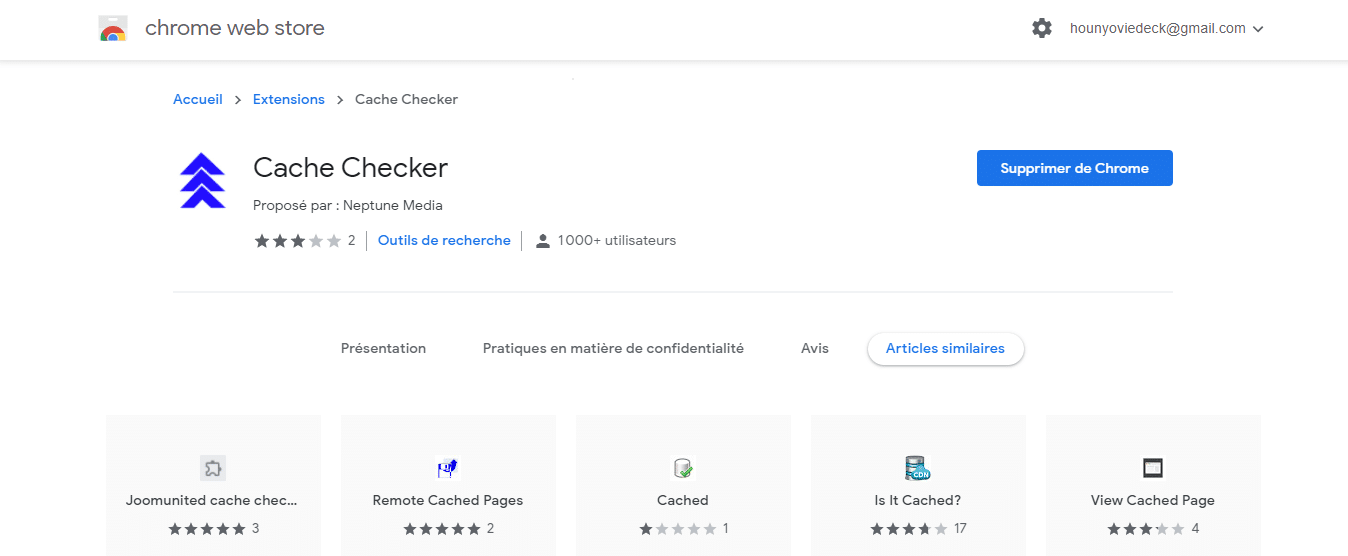
When you install it, you just have to click on it to see the cached version of the site you are browsing on when this version exists.
2.2. how to remove the Google cache?
For one reason or another, you may decide not to cache your site with Google
You can also decide to remove some pages of your site from Google cache.
And for that
- The first solution is to submit your removal request to Google via Search Console
- The second solution is to add the Noindex directive on your website
2.2.1. Requesting removal from Google
When you decide to use this solution to remove the snapshot of your site, here is how to proceed
- Go to the backoffice of your Google Search Console account
- Choose index ;
- Press “delete” and select “new request” ;
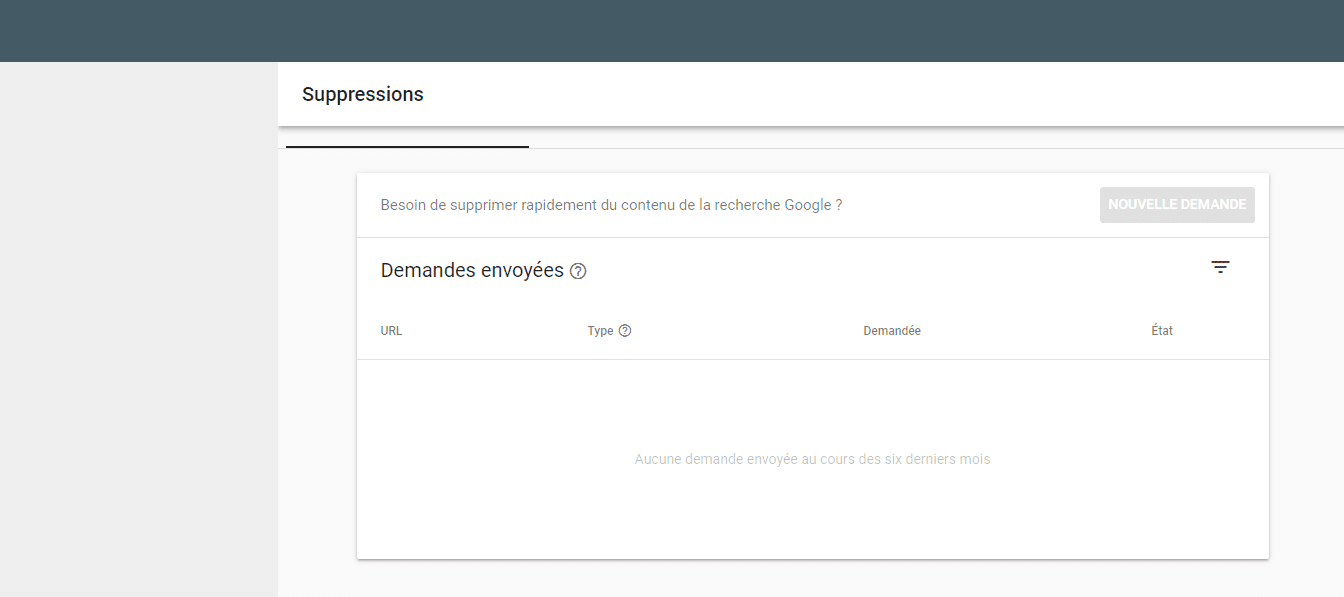
- Enter the URL of the page you want to remove from the Google cache;
- Save and submit the request
2.2.2. Add the Noarchive tag to your site
The Noarchive tag is a meta robot tag. It is used to prohibit the Google search engine from displaying cached links on your site
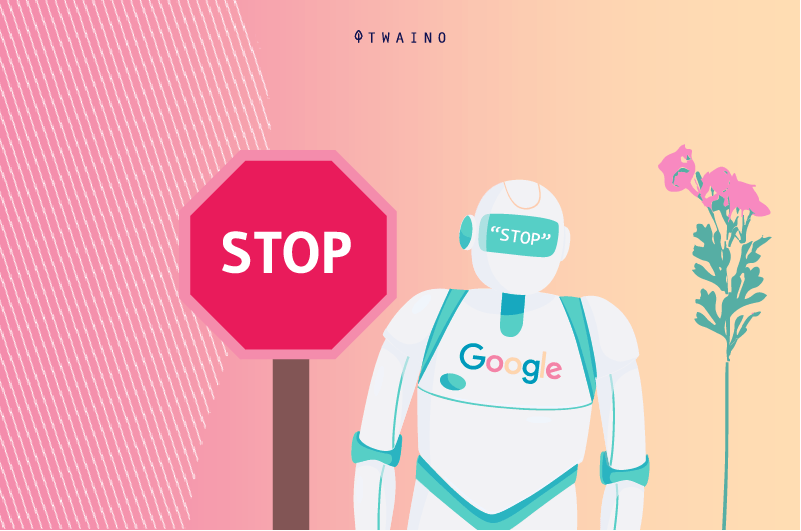
To set it up, you must use the syntax
Now that you have an idea of the different uses of Google Cache, I invite you to discover the most common problems you may encounter when using it
2.what are the most common problems with the Google Cache and how to solve them?
As I mentioned earlier, Google Cache has some shortcomings. These shortcomings can make it difficult for you to use the Cache
Here I present you the most common problems and some solutions that will allow you to deal with them.
2.3.1. Poor rendering of the web page
When visiting the Google cache of a web page, it is quite possible that you notice that it is not displayed correctly or that it is crashed
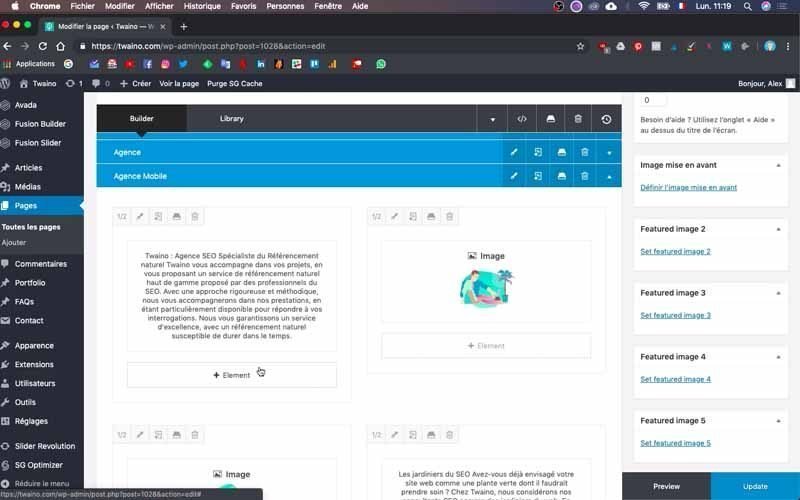
This may involve certain elements of the site such as
- The images ;
- The font ;
- The colors ;
- Etc.
This situation can be explained by the fact that the current caching rendering is based on an old cached version of the site whose files no longer exist
This can be files such as
- CSS
- The JavaScript ;
- Etc
2.3.2. A 404 error page in the Google cache
When Google started to roll out mobile first indexing, many webmasters found that their pages display 404 errors in the Google cache
The reasons for this finding are not explicitly explained, however Google claims that this problem does not affect your website in any way
According to searchengineto fix this problem, you should :
- Go to the address bar of the page displaying the 404 error
- Then, replace the name of the site by : “x. xyz”
- And validate
2.3.3. The cache displays a different sub-page
Another problem that you may encounter when using the Google cache, is the fact that you see another page displayed instead of the page you want to access
The cause of this problem can be related to a duplication of one of the contents of your site
In fact, when two pages are too similar, Google may decide to put them together in the index.
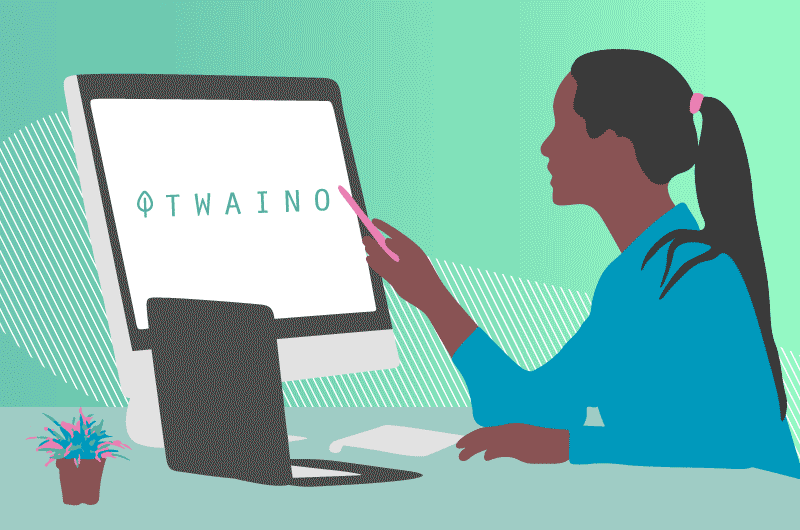
Similarly, if it doesn’t see a big difference or understand what makes them different from each other, it may decide to cache only one of the two pages.
So it can happen that when you make a request to check the cached version of your site, you see the descriptive elements (meta-title, meta description) different from the page you are planning to land on
If you want to solve this problem and display the pages, even if they are similar, the solution is to make them unique
2.3.4 Google Cache displays a different domain than yours
This situation seems similar to the previous problem. It is to some extent the same problem. What changes is the origin of the cause
Because, unlike the display of a different sub-page which is due to a duplication that occurs at the site itself, the display of a different domain occurs when the duplication has occurred outside the site
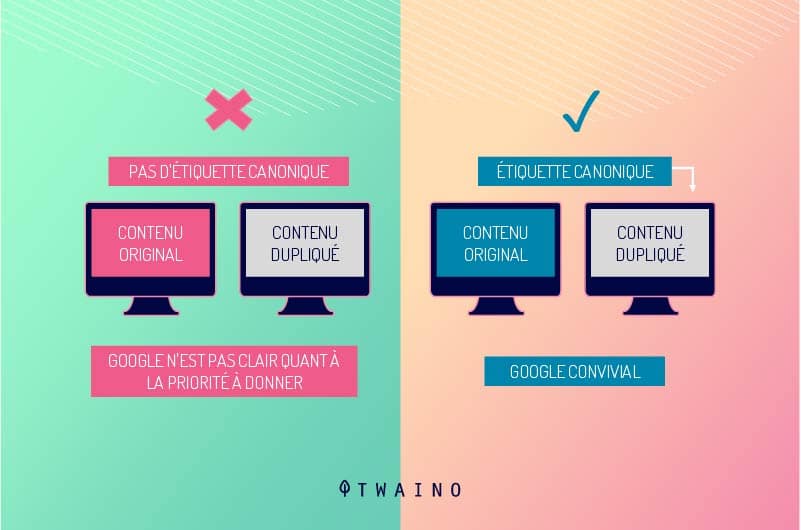
This means that the page you see when you check it belongs to a different domain than your website
As you might expect, the solution would also be to make the content of your web page unique from what appears on other sites
2.3.5. The presence of a 404 error page in Google cache when the website has not been indexed on mobile
You may also notice that your site’s cache in Google shows a 404 error even though it has not been indexed mobile first
When this is the case, it can be explained by the fact that Google did not cache your site
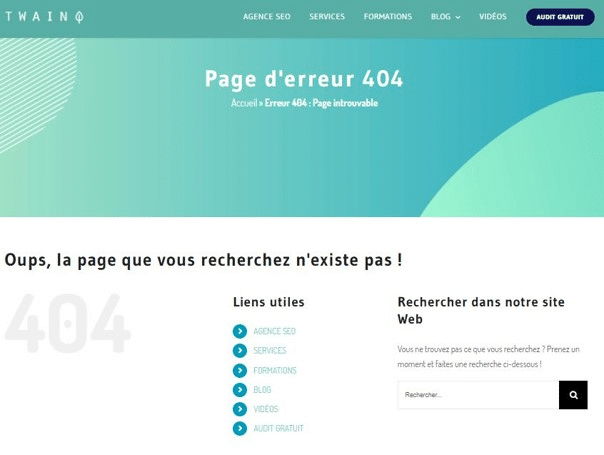
In reality, it can happen that a site is not cached by Google
Although we do not know for sure why this happens, we can think that the problem is related to the capacity of the Google cache
Indeed, since there is an almost inexhaustible amount of websites to be cached, the Google cache does not have an unlimited memory, so the search engine may not cache certain sites or web pages.
We can therefore notice that the indexing of a site does not always mean that it is cached. However, conversely, when the site is cached, it means that the site has been indexed.
2.3.6. Displaying an empty cache
Although your site is cached, you may see an empty page when you try to display the Google cache of this site.
The cause of this problem is most likely related to the code of the page. This is exactly what happens when your site is powered by JavaScript
Indeed, the HTML code of a JavaScript-based application is designed in such a way that the HTML is only fully loaded after all the JavaScript has been executed
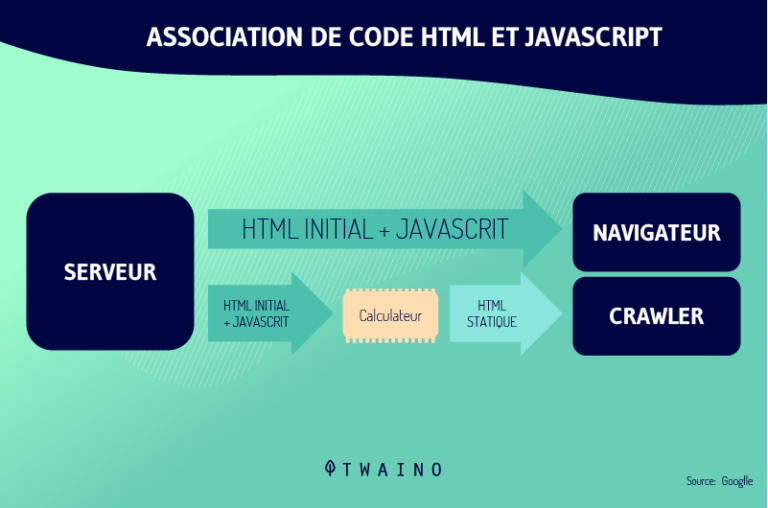
So, since the Google cache usually only displays the HTML, it goes without saying that nothing will be displayed.
Despite all this, you should know that even if the cache is empty, it doesn’t mean that the page content is not indexed
Whatever problems you have with the Google cache, you can try to solve them by fixing and resubmitting the site to search engines
2.4. How to solve most Google caching problems?
You can solve most Google caching problems by re-submitting your site’s pages to Google for caching.
You can implement the following tactics
2.4.1. Ask for a new indexing of the site
When you notice that the Google caching of a page is not done properly, you can ask Google to resume indexing
To do this, you need to remember to properly examine the web page to identify and fix any problems that may have prevented caching
2.4.2. Submit your site map
In order to allow Google to properly crawl your site, you can submit a sitemap from the search console

This will guide the bots on how they should crawl your website.
Chapter 3: Frequently Asked Questions
3.can Google cache all the pages on my site?
Absolutely. If the search engine does not encounter any problems during the crawl and manages to index a page on your site, then it should be able to be cached
3.2. How long can Google keep a cached page?
In the absence of a re-indexation by its crawlers, Google can keep a page cached for 90 days
3.3. how to quickly access a cached version of a web page?
There are several methods to access the cached version of a web page, but the easiest and fastest is to enter the syntax “cache:URL of the page” in your browser. Example: cache:https://www.twaino.com/blog/
3.4. What is the use of the Google cache?
The Google cache can be useful in many ways
- Dramatically reduce web page load time ;
- Access geo-blocked content or content that is subject to subscription or registration
- View important site information such as the time and date of the last crawl by search engine spiders;
- Continue to access content from a site that has been voluntarily removed by the owner;
- See the latest changes made on competing sites
- See how many times your site has been indexed by the search engine
- Diagnose possible errors on your web pages;
- Etc
3.5. What are the problems you may encounter when consulting the Google cache?
When consulting the versions of the pages stored in the Google cache, it can happen that
- The rendering proposed in the cache is not exactly the latest version of the site
- You get a 404 error page
- The cached page is different from the one you were expecting
- Google Cache displays a totally different domain than what you are looking for
- The Google cache can be empty sometimes
- Etc.
In summary
The Google cache allows the Google search engine to save snapshots of your website
It allows users to access a resource when the website that referees it is no longer available. Webmasters can also use it to improve their SEO strategy
In this article, I have explained what the Google cache means, its advantages and the most common problems you may encounter when using it
If you too have encountered and solved some of the problems with Google cache that have not been mentioned here or if you have any questions or recommendations, feel free to talk about them in the comments
Thanks and see you soon!