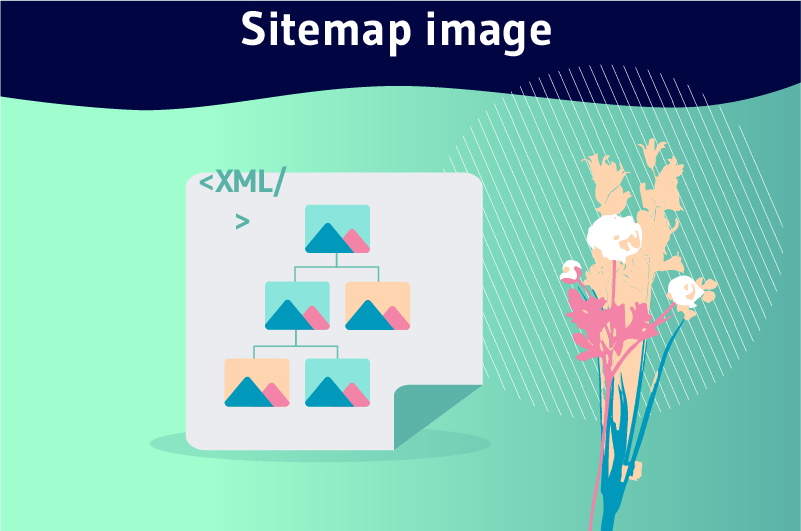An ” Image Sitemap” or Image Sitemap is generally an XML file created to submit to search engines, a list of URLs of images to be indexed on a website. For each image that the site owner wishes to have indexed, he or she must provide a certain amount of information in the Image Sitemap, such as the type of image, the caption, the subject, the geographical location, the title and the license. This way, search engine spiders will be able to crawl the Sitemap Image file(s) and decide which images deserve to be indexed when they visit the site
Since Google started showing images in its organic results, it is safe to say that SEOs are becoming more and more interested in creating images
Soon, images will reach 50% of all Google organic results and many web marketers are already allocating considerable resources to the production and optimization of visual content
As a result, the issue of Image Sitemap is now more relevant than ever
- But in concrete terms, what does ” Image Sitemap ” mean?
- What is its importance in SEO?
- And how to create one?
Find the answers to these questions in this mini-guide entirely dedicated to the Image Sitemap
Chapter 1: Image Sitemap – Definition and SEO importance
Before we get into the creation process, what do we really mean by Image Sitemap?
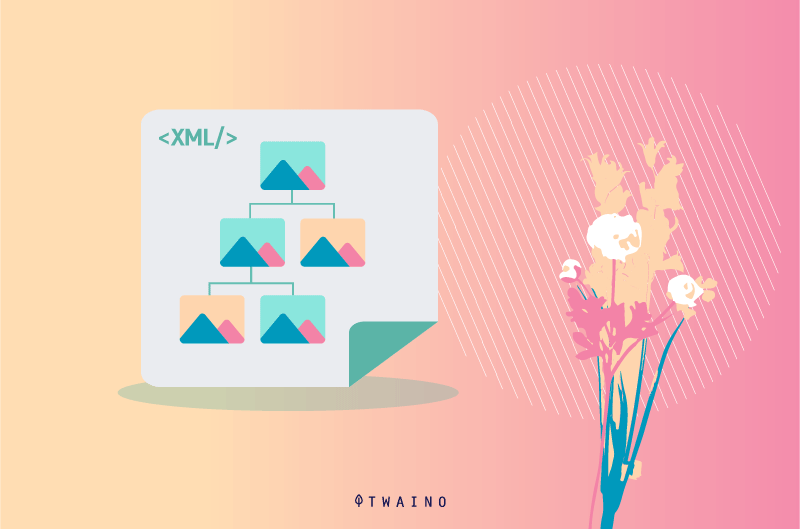
1.1. Definition
Basically, a sitemap is a file (often in XML format) in which we list the URLs of important pages of a site. It is a way for the owners of websites to indicate to search engines that such a page represents value and that they wish to see it indexed.

As you can already guess, the Image Sitemap is also a sitemap, but with the particularity that here, it is rather the URLs of the images that are listed to try to accelerate their indexation
So instead of containing data such as the URL, the date of the last update, the frequency of exploration … that we usually find on traditional sitemaps, an ” Image Sitemap ” will rather communicate to the indexing robots
- The type of image
- The object
- The alternative text of the image
- The image title
- The geographical location
- Etc.
However, it is important to remember that the Image Sitemap is not in itself a ranking criterion on Google. That is to say that creating an ” Image Sitemap ” does not guarantee that the images listed will be automatically indexed by the search engine
Indeed, even before the indexing stage, the robots must first find the site and explore it, we speak of exploration
If during the exploration, the indexing robots encounter problems, it is obvious that they will not go to the indexing stage. So an image can be on an “Image Sitemap” and yet not be taken into account in the Google index
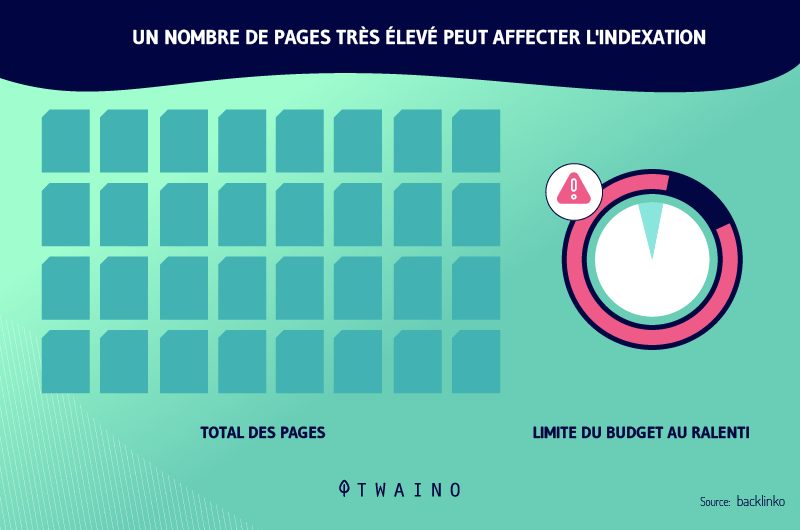
In any case, the creation of an Image Sitemap file will not harm the ranking of a website. On the contrary, it is one of the best SEO practices strongly recommended for a better positioning on search engines
However, a question often comes up in the row of website owners: If the images are necessarily inserted on web pages and we can create a “normal” sitemap for the indexing of these pages, why still create a separate sitemap just for images?
It is a rather relevant question, it must be recognized, but you will understand better the interest to create a separate “Image Sitemap”
1.2. Why should you create a separate sitemap for your images ?
It is important to remember that Google does not favor one method over the other
On its page intended for webmastersthe search engine does not necessarily recommend to create a “normal” sitemap or an “Image Sitemap”
In fact, here is what we can read on this page
“You can add images to an existing sitemap or create a separate sitemap for them. Adding images to a sitemap helps us discover images that we wouldn’t have found otherwise (such as those accessible through JavaScript code).”
So it doesn’t matter if it’s from a sitemap or an “Image Sitemap”, the search engine will be able to crawl and index (hopefully) the images you listed
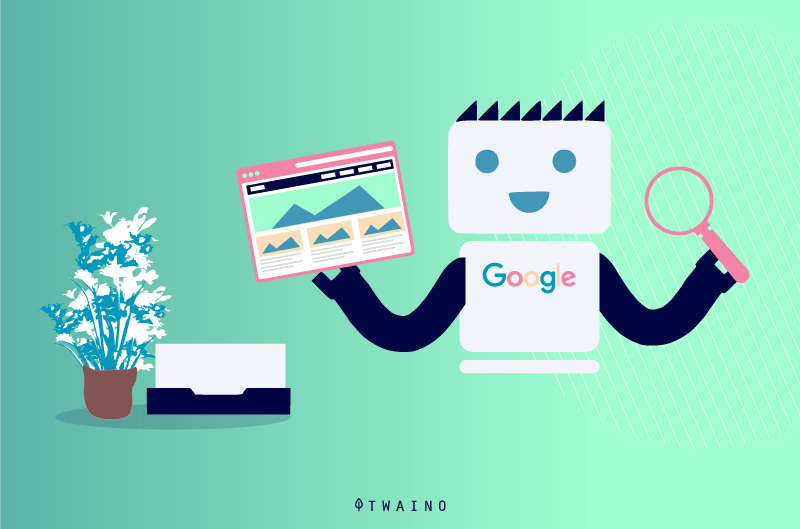
However, in some circumstances, it would be more practical to opt for an ” Image Sitemap ”
Note that every day Google receives hundreds of millions of image-based queries. Now, it’s true that if you run a healthcare practice, this doesn’t mean much to you
But if you’re a stylist or operate in the interior design industry, for example, it’s clear that the number of image queries Google receives per day is of interest to you. These types of businesses are known for the impressive number of images they have on their website
Indeed, the more images Google receives, the more difficult it will be for yours to stand out from the crowd and rank well. This is why it is important to optimize your images and especially to list them in a separate sitemap to facilitate the task of the indexing robots. This increases the chances of seeing all your important images indexed
Moreover, if you have thousands of images on your website, it would even be wise to create not one ” Image Sitemap “, but several ” Images Sitemaps “. This way, you will be able to share your images on the different image sitemaps and easily detect a possible indexing problem
Imagine the exhaustion of trying to locate a problem on one “Image Sitemap” with an uncontrollable number of URLs. But, creating several small “Image Sitemap” will make the task easier.
For example, you could put all your blog images on one “Image Sitemap”, then those of the products you sell on another, infographics grouped elsewhere and so on.
So to the original question, “why create a separate sitemap for images?” I would answer this: If your images are important enough and they represent a real interest to be indexed on Google, then yes you need an “Image Sitemap”!
It is not for all queries that Internet users use text search
Sometimes, because they need to get an image of what they are looking for, they prefer to go directly to the image search. And it is precisely in these image results that they should find you if you have for example a travel agency:
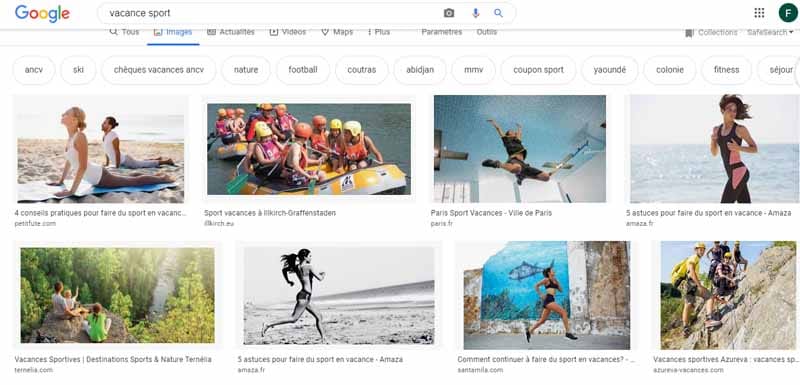
Or an online store
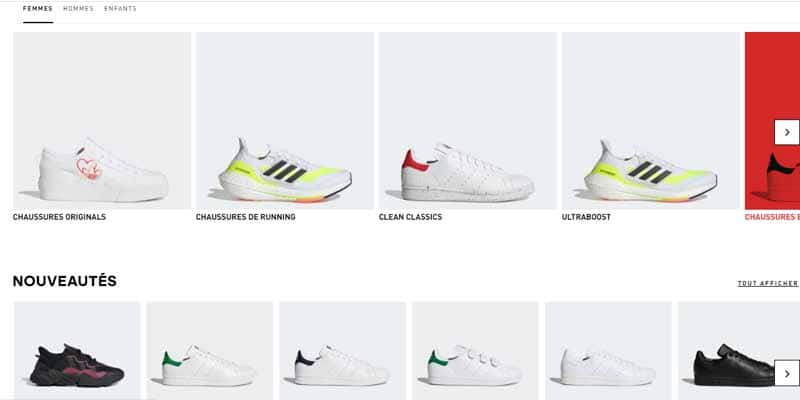
If you operate in such sectors and you do not appear in the image results, it is obvious that your competitors will. This is a huge loss of traffic for you
Hence the importance of creating a separate sitemap for your images, but concretely how to do it?
Chapter 2 : The steps to create an ” Image Sitemap ” ?
To show you how to create your Image Sitemap from the beginning to the end, we will present the process in 3 steps
- The actual creation of the Image Sitemap
- Adding the Sitemap Image to the website
- Sending the Sitemap Image to Google
2.1. How to create an Image Sitemap?
To create an Image SItemap, you can use Screaming Frog SEO Spider. It is a tool that allows you to retrieve data from a website and detect possible technical problems that could ruin your SEO efforts
But here, we will be more interested in its image sitemap creation feature. Indeed, you can use the Screaming Frog SEO Spider tool to create your Image Sitemap, no matter what kind of website, its size, age and the CMS you use
But is Screaming Frog SEO Spider a free tool? Well, not entirely. In fact, the tool comes in a free form that allows you to crawl up to 500 URLs
If you want to go beyond those 500 URLs, you need to purchase a license. The full version with license included is £149.00 per year, or about €170.
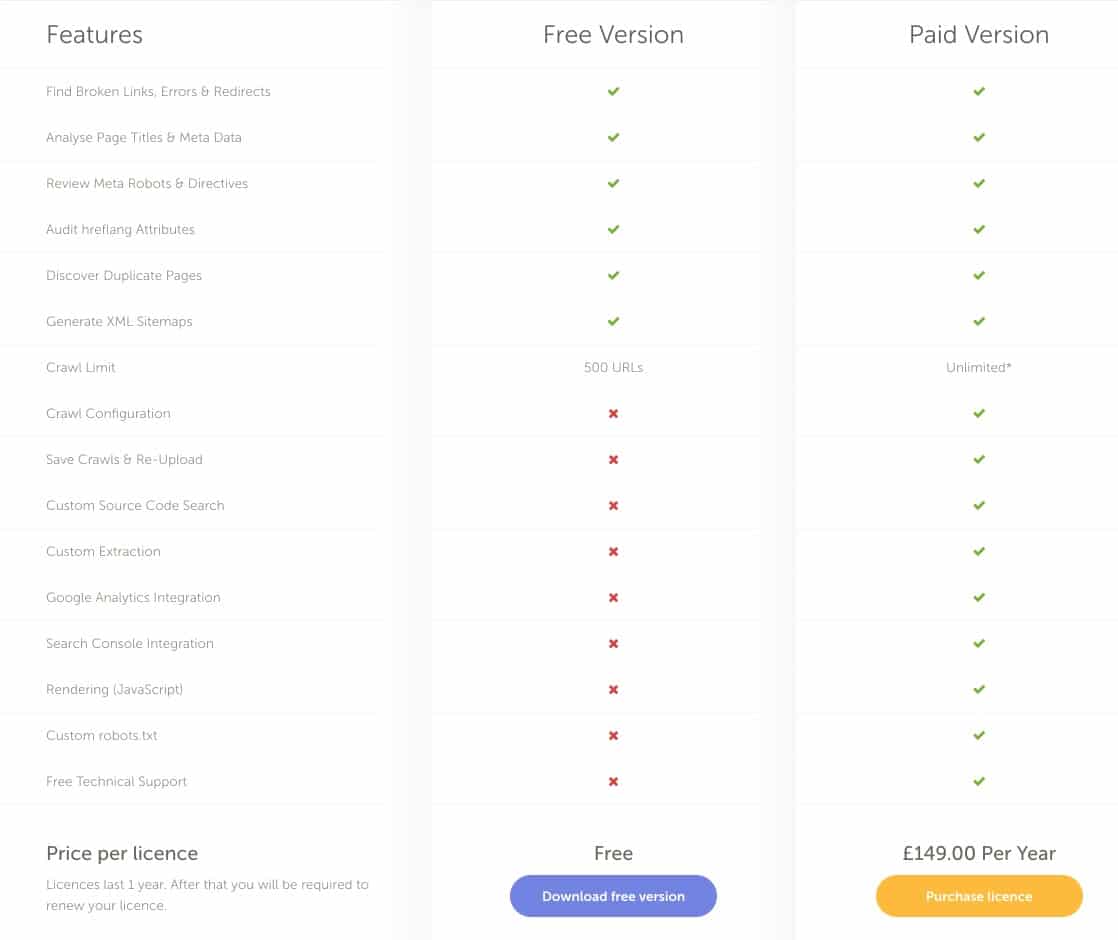
For the creation of your Sitemap Image, you can also prefer other paid solutions such as
https://www.inspyder.com/In the rest of this guide, we will use the free version of Screaming Frog to allow everyone to apply the different steps of the process.
- To get started, you must first download and install the tool on your computer
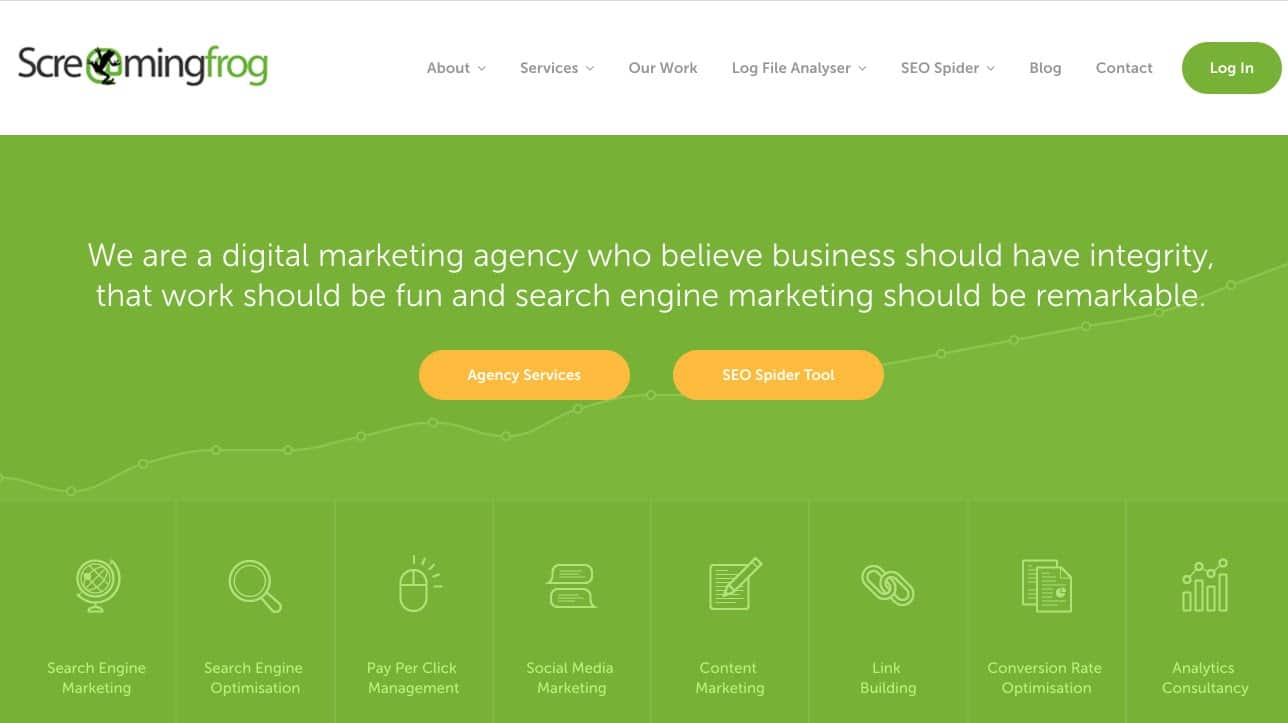
Once the installation is complete, you can open the software. However, before we get to the actual creation steps, I want to warn you that the interface of Screaming Frog SEO Spider can be a bit annoying if you are a first-time user.
But don’t worry, creating the Sitemap Image will only take us a few clicks
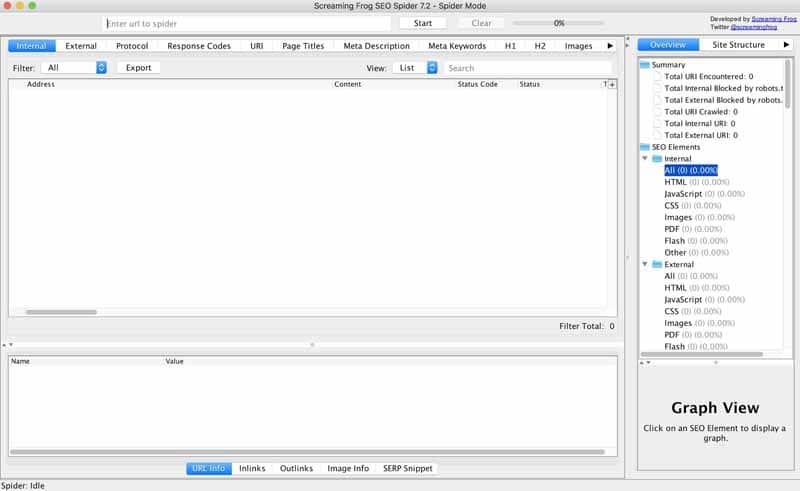
Once you’re on the interface, you can have fun exploring the software, just to get familiar with its environment. If you feel ready to continue
- Enter your site’s domain name in the search bar above the dashboard
- Click the “Start” button to begin exploring the site

Depending on the size of the site you typed into the search bar, the crawl may take a few minutes or just a few seconds
As mentioned above, the free version of Screaming Frog SEO Spider only allows you to crawl 500 URLs, beyond that you need to purchase a license
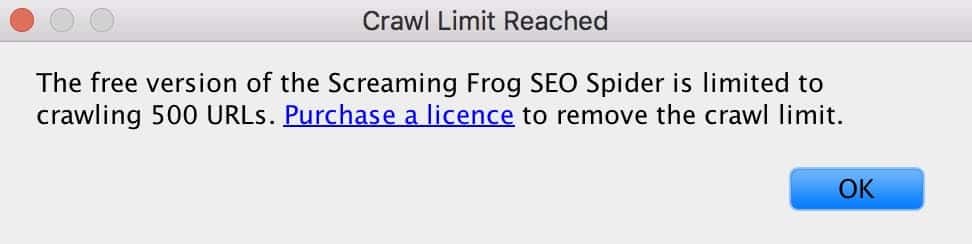
- Once you’ve finished crawling the site, hover over the “SItemap” module to pull it down
- Then choose the “Create Images Sitemap” option

Immediately, the tool displays a series of windows with the title “Images Sitemap Export Configuration”. This is a configuration wizard to help you create your Sitemap Image
By default, your pages with a status code of 200 are taken into account by the tool, i.e. accessible pages that do not trigger an error. But the tool also gives you the possibility to control the pages that should be included, the priority of the pages and finally the images that you want to add to the sitemap.
- Once the parameters are configured, you can click on “Next” and the tool will generate a sitemap image file for you
You have just created like that your sitemap image, quite simply
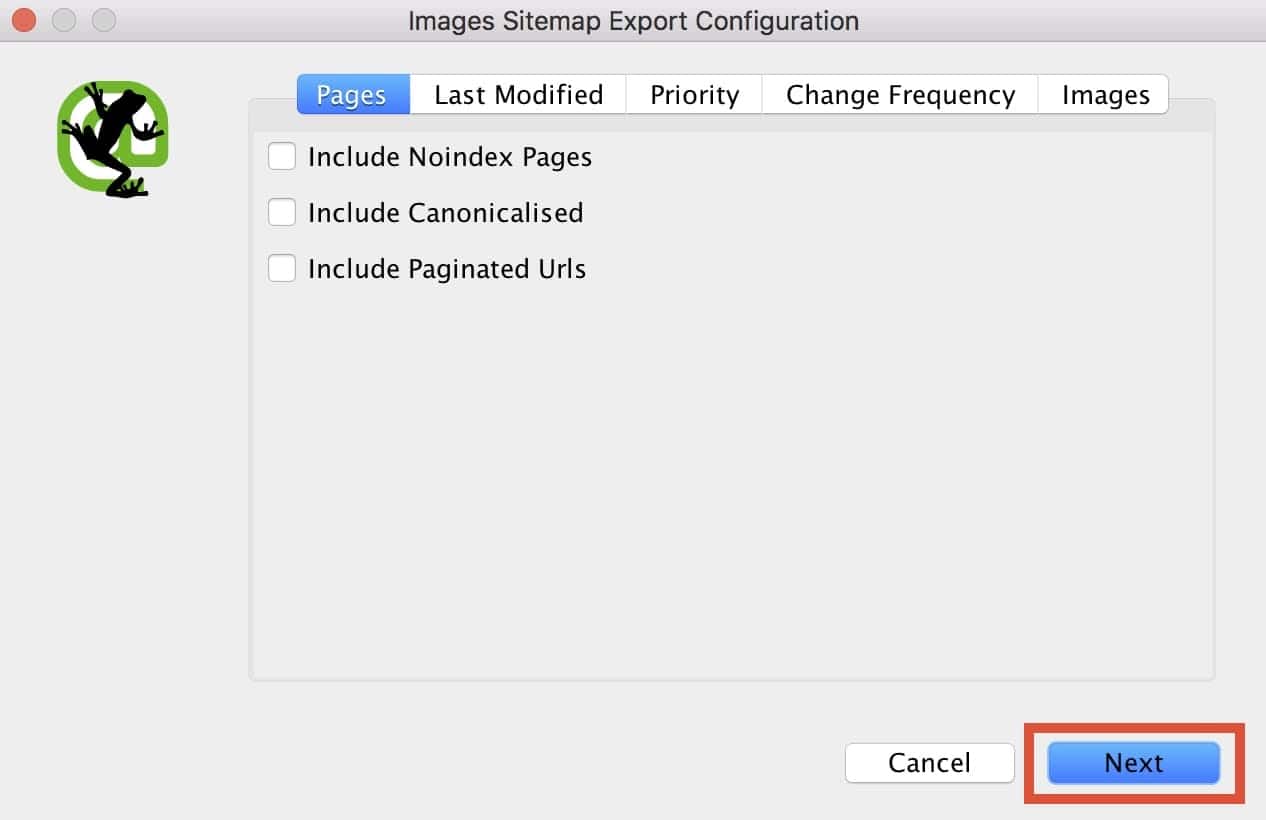
Then give a name to the file, “images_stemap-twaino.xml” for example and simply save it on your computer
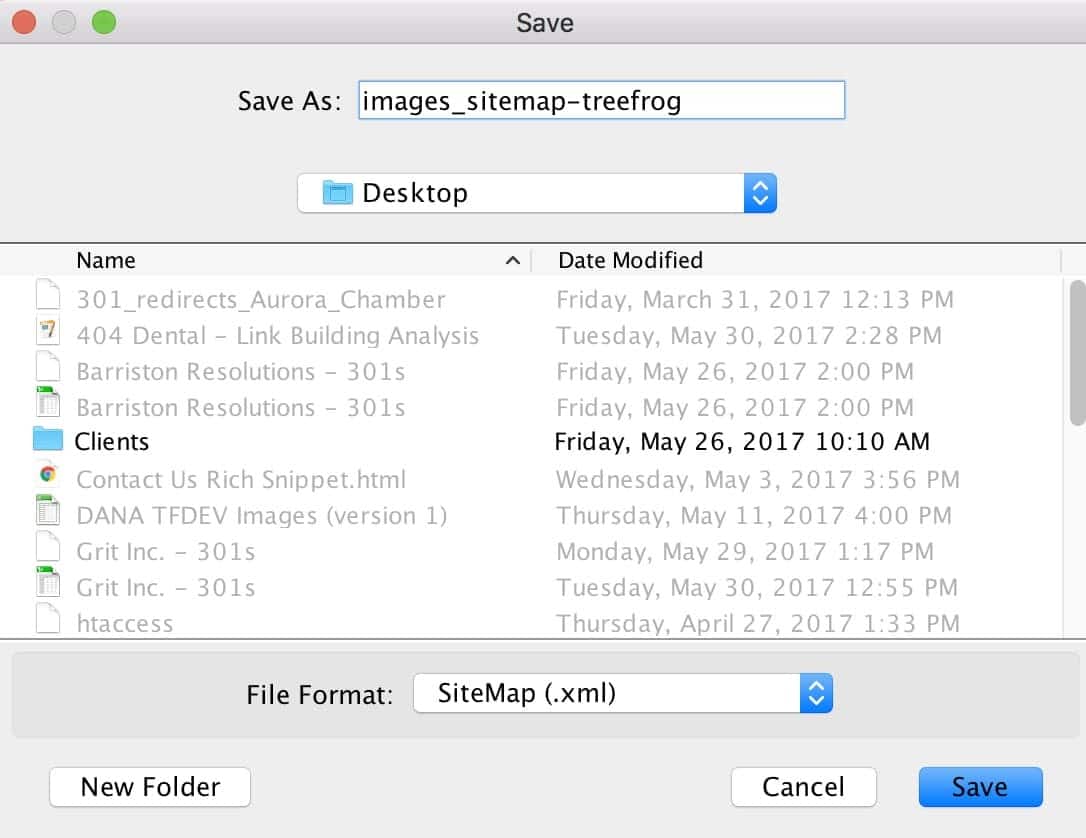
As for the contents of the Sitemap Image, here is a sample followed by a brief description
< / url>
Image sitemap guidelines :
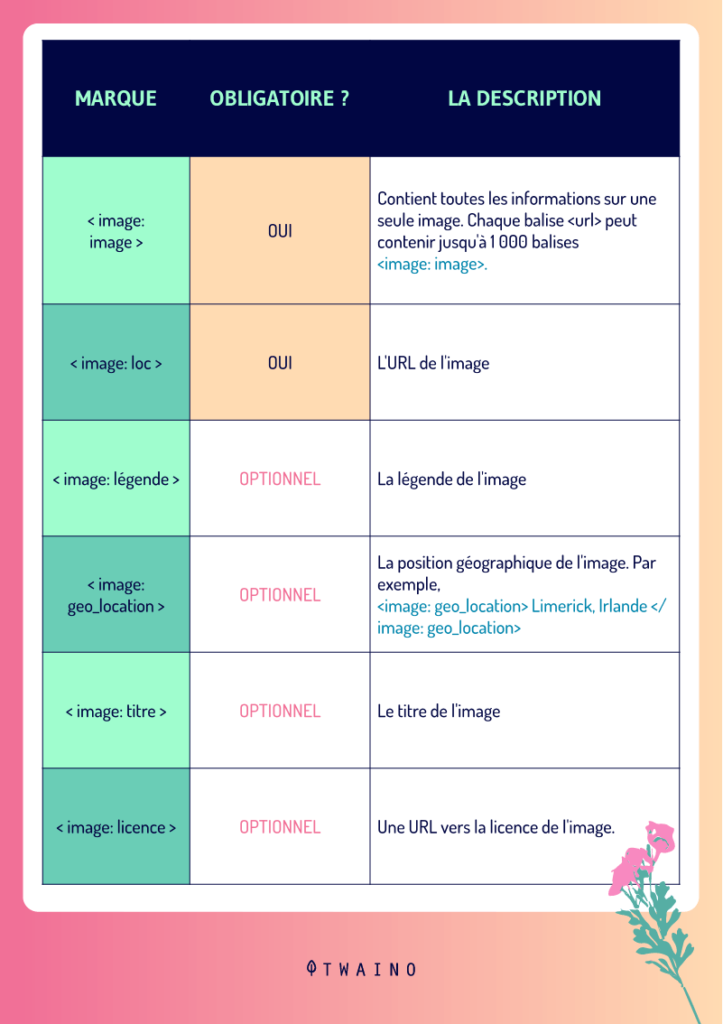
If your site uses WordPress, you also have the option to create your Image SItemap with a plugin
2.2. automatically create an “Image Sitemap” with WordPress
More than 34% of websites are created by WordPress, yet the CMS offers no native functionality to generate a sitemap. Everything depends on its plugin policy
To create an “Image Sitemap”, you must first download and install a plugin specially designed for the creation of sitemaps such as
But in this guide, we will use Yoast SEO which is an all-in-one SEO plugin with of course the “Create Image Sitemap” feature. To do this:
- Access your WordPress dashboard for Yoast SEO download.
- Click on the “Plugin” section located in the left navigation bar to pull it down
- Choose the “Add New” option
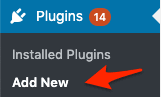
The page that appears is a list of available plugins
- Enter “Yoast SEO” in the search bar and choose the first result that comes up
- Click on “Install Now” and then on “Activate”
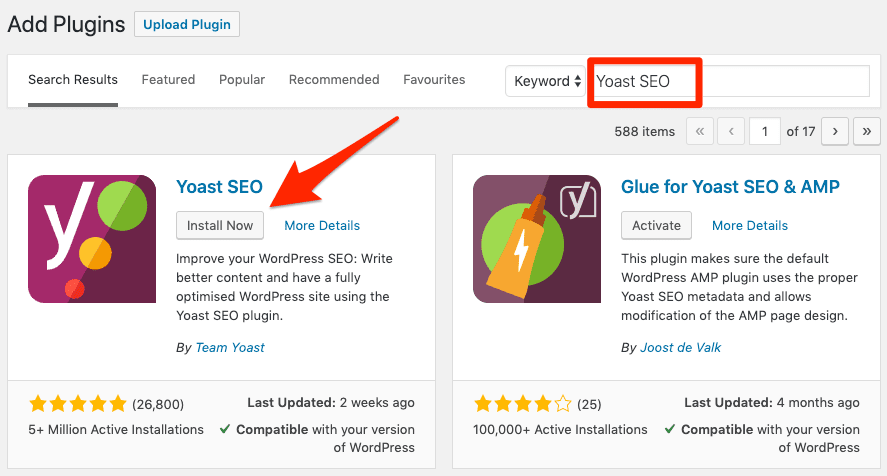
- Now go to SEO ” General ” Features and turn the ” Sitemap XML ” button to ON
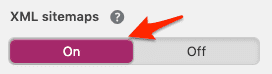
The plugin should then generate a sitemap available at the root of your site
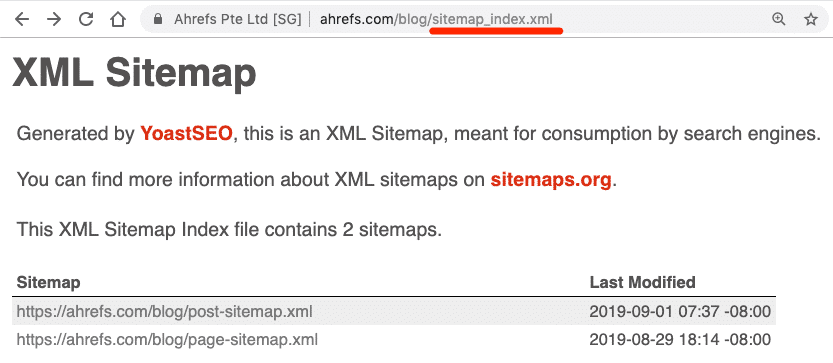
Next, since we want to create a separate sitemap for images, you can choose which content types you want to be indexed and stick to image URLs only
- To do this, go to Settings
- Go to the “Search Appearance” section
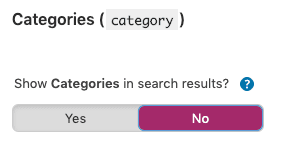
2.2. Adding the Sitemap Image to the website
After creating your Sitemap Image, the next step is to upload it to your site via FTP. But if you are not a programming expert, it would be easier for you to contact a developer to add the Sitemap Image to your site
Developers are skilled at recognizing the method that best suits your server and/or CMS. But creating an Image Sitemap and keeping it on your local computer disk will not allow Google to discover it and crawl its contents
What you need to do is to submit it
2.3. how to submit a Sitemap image file to Google?
We tend to the last step of the process, that of submitting the Sitemap Image to Google. But, this step requires a connection to Google Search Console to prove that the site is yours or that it is under your responsibility
If you don’t have a Google Search Console account yet, you can quickly create one by consulting this article provided by Google itself
- Once the GSC account has been created, select the domain name of the site concerned to access its dashboard
- Then click on the “Sitemaps” section located in the side navigation bar on your left
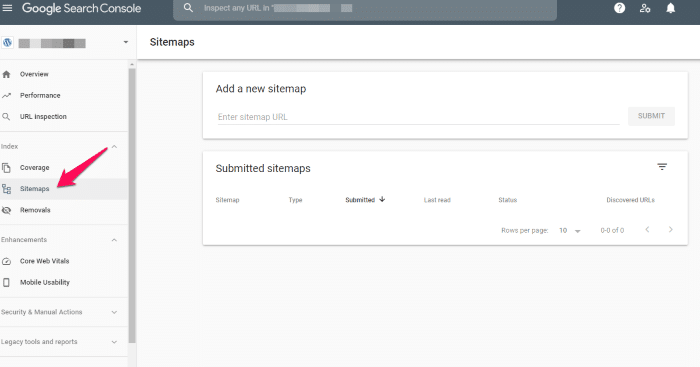
- Then click on “Add a new Sitemap”
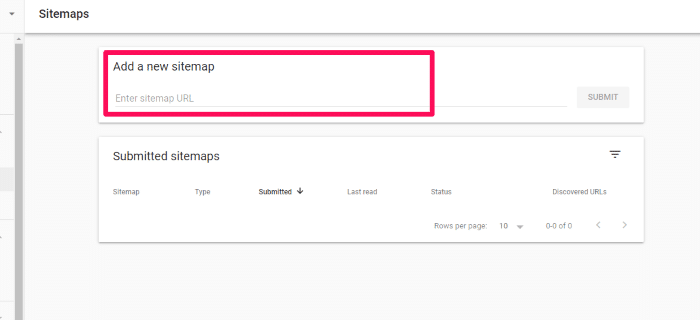
- Enter the URL where you want to save your Sitemap image file. You will recognize it by its .xml extension at the end.
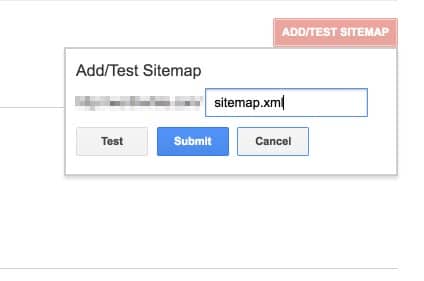
- Click on the “Submit” button to send the submission of your Sitemap Image file to Google
It is important to add that it is also recommended to add the URLs included in your sitemap to the Robots.txt file This is a file that you will find in the root folder of your web server
To add your Sitemap Image, open the Robots.txt file and add this piece of code: Sitemap : https://www.votredomaine.com/sitemap_image.xml
This line is just an example, in your case you need to replace the domain name of your site then the location of your Sitemap Image
If you have several Sitemap Images, just repeat the line as many times as possible
Sitemap: https://www.votredomaine.com/sitemap_image1.xml
Sitemap: https://www.votredomaine.com/sitemap_image2.xml
After your submission request, it is possible that errors occur and prevent it from succeeding. Google provides you with a sitemap report report that you can consult to make sure that your request is successful.
Once the submission request has been successfully submitted, the search engine takes care of the rest
Google will be able to interpret the content of your Sitemap Image and index the URLs of the desired images. This will improve your site’s position in Google’s image results
However, even if Google remains the world leader in online search with over 90% of the market share in the search engines, you can also submit your Image Sitemap to other engines for more visibility
2.4. Submit your Sitemap Image to Bing
Google is still the dominant search engine, but to get the most out of your Sitemap Image, it would be interesting to play on all tables. Bing remains the second largest search engine with a little over 6% of the of the market share
Bing has more than 900 million unique users each month, which represents an opportunity not to be neglected. Especially the submission of a sitemap on this search engine is very easy and takes only a few minutes
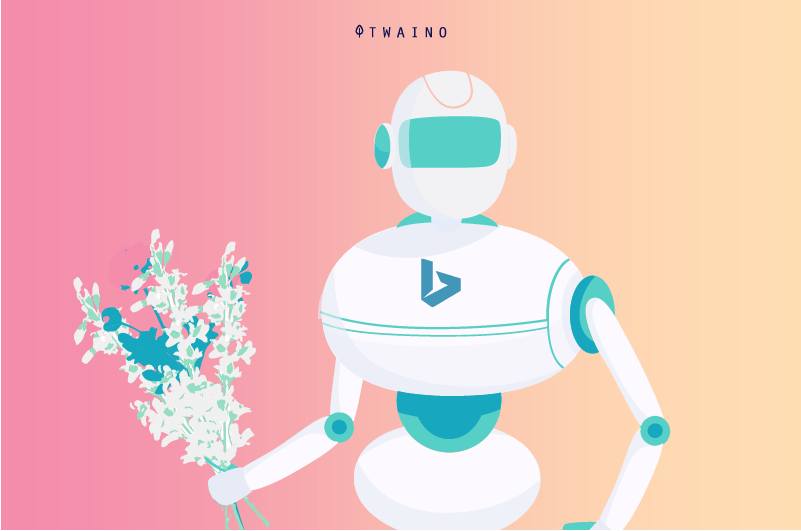
So there’s nothing to lose by submitting your sitemap and trying to reach this audience
- To submit your sitemap to Bing, go to the dashboard for webmasters
- Look for the “Sitemaps” section and click on “Submit Sitemap”
- Fill in the URL of your Sitemap image file and click on the “Submit” button. And that’s it!
2.5. Submit a sitemap to Yandex
If in Europe, Google remains the leader of online search, in Russia Yandex holds more than 55% share on the search engine market
The search engine also offers online messaging services, streaming music and secure online payments
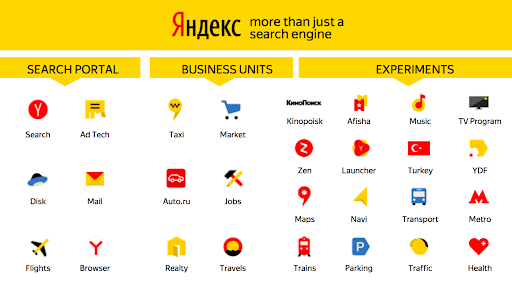
Source Medium
Just like Bing, submitting your Sitemap Image to Yandex will only take a few minutes. It’s well worth spending some of your time trying to reach such a large audience
To submit your Sitemap Image to Yandex, here is the procedure to follow
- Go to the Yandex webmaster page, then fill in the domain name of your site
- Then add the URL of your Sitemap Image
- Then click on “Add” to submit the sitemap
It should be noted that for Yandex, the submission request can take up to two weeks. During the waiting period, you have the opportunity to check the status of your request and make sure that it is uploaded
If the engine returns an “OK” response, then your submission request has been accepted.
But if you are “Redirected”, then you will have to start the submission process again and upload your Sitemap Image again.
If you get an “Error” or “Not Indexed” then you need to troubleshoot
Find all the recommendations for different cases in this guide provided by the search engine Yandex
Chapter 3: Frequently Asked Questions
3.what is the difference between a Sitemap and an Image Sitemap?
The difference between these two types of sitemaps can already be seen in the pronunciation. A Sitemap is an (often) XML file that lists the URLs of important pages of a website to be indexed. The Image Sitemap, on the other hand, lists only the URLs of the important images of the site
3.2. Can we add images in a sitemap ?
It is possible to add images to a Sitemap. Google offers the possibility to add up to 1 000 images in a single sitemap
3.3. What is the importance of the Sitemap Image in SEO ?
From an SEO point of view, the Image Sitemap is a great asset because it allows crawlers to clearly distinguish the most important images for a website. These images will therefore be the first to be crawled to potentially rank in Google Images results.
3.4. Is it mandatory to have an Image Sitemap?
No, you are not required to create an Image Sitemap for your site before your images are crawled by search engines. However, it is a good SEO strategy that facilitates crawling and therefore contributes in some way to the SEO of your images. This is a great asset to rank your content in Google Images results.
3.5. Can we have several Image Sitemap?
Yes, it is possible to create several Image Sitemap for a single website. This is recommended for sites that publish an astronomical amount of visual content such as e-commerce stores, travel agencies, etc..
3.6. How to create a Sitemap Image on WordPress?
WordPress does not offer a native solution for generating a Sitemap Image. However, there are plugins dedicated exclusively to this task such as Yoast SEO, Udinra All Image Sitemap, Sitemap Generator…
Conclusion
The Image Sitemap is intended as a specification of the traditional sitemap to focus more on the important image files of a website. It is an essential solution for websites that have a large number of images
It allows them to remind search engines of the images they really want to see indexed
But for the Image Sitemap of a website to reach the search engines, it will not be enough just to create it
Other steps such as adding and requesting submission must also be undertaken. Steps, which we had to develop together to make this guide as useful as possible.
I hope you enjoyed it and that it helped you understand the concept of Image Sitemap. If you have any other questions, feel free to share them with us in the comments
Thanks and see you soon!