SEO Agency >> SEO Tools >>
Spying on the Competition | GMBspy (Plugin) – Generations Digital
SEO Agency >> SEO Tools >>
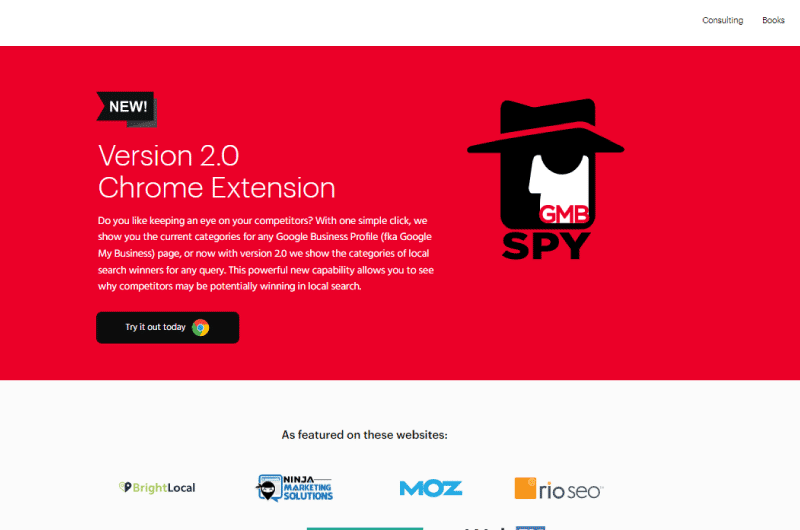 Google My Business (GMB) is a free, multi-functional business listing that local organizations can use to manage their presence on Google Search and Google Maps. A Google My Business listing is reminiscent of listings in online business directories such as Yelp. But it appears directly in Google search results and Google Maps, and therefore does not require a visit to a third-party site.
Google My Business (GMB) is a free, multi-functional business listing that local organizations can use to manage their presence on Google Search and Google Maps. A Google My Business listing is reminiscent of listings in online business directories such as Yelp. But it appears directly in Google search results and Google Maps, and therefore does not require a visit to a third-party site. 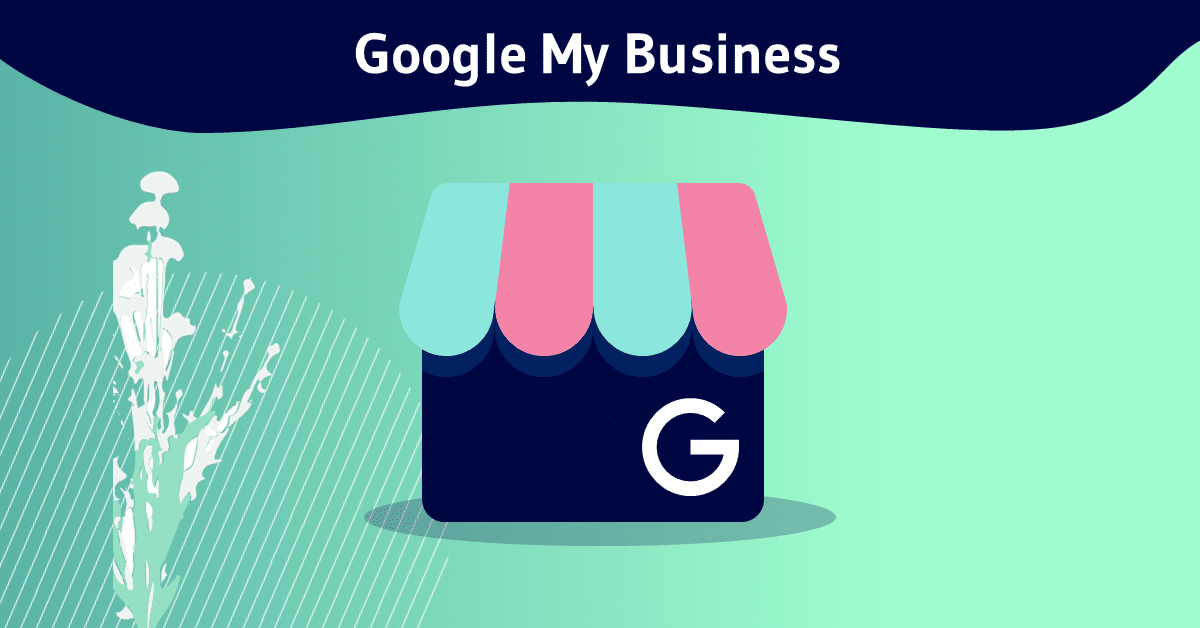 It may appear for example in Google’s knowledge panel when a search for mark is made. Google My Business may also appear in the Google Local Pack or Google Local Finder as well as in Google Maps. It is now seen as an essential part of local SEO, due to its many features and functions. The GMBspy extension allows someone viewing Google Maps or Google Search to instantly view the categories of any GMB property. It is also possible to find common GMB categories in the first 20 search results, both in Google Maps and in Google Local Finder.
It may appear for example in Google’s knowledge panel when a search for mark is made. Google My Business may also appear in the Google Local Pack or Google Local Finder as well as in Google Maps. It is now seen as an essential part of local SEO, due to its many features and functions. The GMBspy extension allows someone viewing Google Maps or Google Search to instantly view the categories of any GMB property. It is also possible to find common GMB categories in the first 20 search results, both in Google Maps and in Google Local Finder. 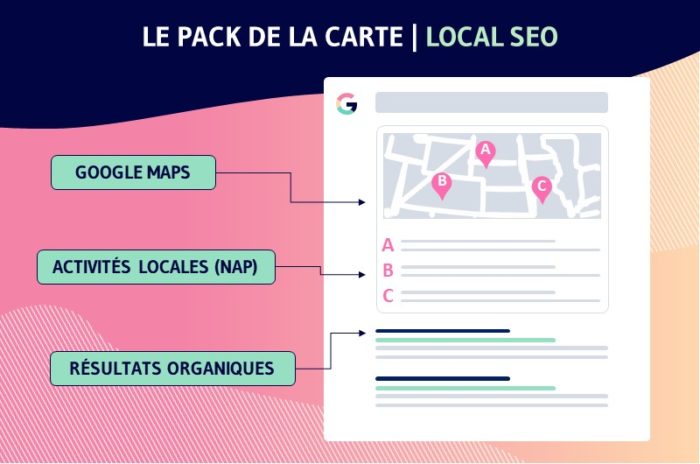 By determining the primary and secondary categories used by your competitors for search terms without brand, you can boost the reach of your own Google My Business profile. You can also analyze your GMB page along with that of your competitors and find out if certain listings are winning in local search. Previously, you had to dive into the source code of search results to find this important information. GMBspy discovers them with a single click.
By determining the primary and secondary categories used by your competitors for search terms without brand, you can boost the reach of your own Google My Business profile. You can also analyze your GMB page along with that of your competitors and find out if certain listings are winning in local search. Previously, you had to dive into the source code of search results to find this important information. GMBspy discovers them with a single click.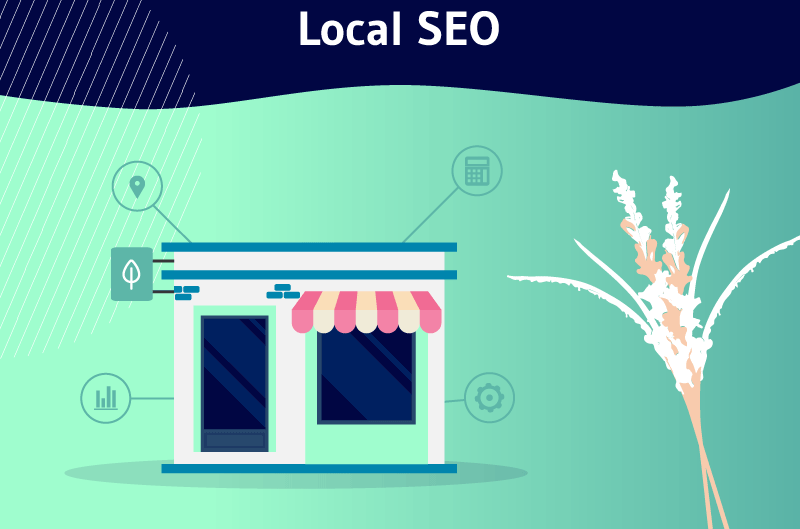 It consists of isolating searches coming from your region (or any other region you are targeting) and focus on those people so they see more of your pages, which will ultimately lead them to your site. To optimize the SEO of the listing, it is essential to know how to choose the right GMB categories. Yes, the GMB category information is public, but it can be difficult for an average user to find this information manually in the HTML. The GMBspy tool saves you hours of manual work, by making this “spying” process automatic. It even allows you to upload a comma separated file containing company names. Whether it’s car dealerships, small retailers, or large national brands, you’ll find all of the relevant business categories listed in the search results. That way, you’ll be able to explain why one business might outrank another in local search on Google.
It consists of isolating searches coming from your region (or any other region you are targeting) and focus on those people so they see more of your pages, which will ultimately lead them to your site. To optimize the SEO of the listing, it is essential to know how to choose the right GMB categories. Yes, the GMB category information is public, but it can be difficult for an average user to find this information manually in the HTML. The GMBspy tool saves you hours of manual work, by making this “spying” process automatic. It even allows you to upload a comma separated file containing company names. Whether it’s car dealerships, small retailers, or large national brands, you’ll find all of the relevant business categories listed in the search results. That way, you’ll be able to explain why one business might outrank another in local search on Google.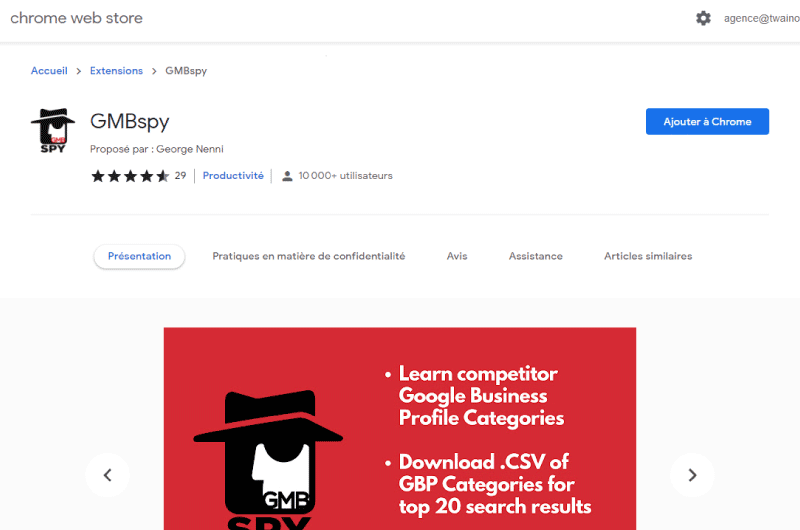 As soon as you have installed the GMBspy extension for Chrome, you will need to click on the pin icon at the top right of the Chrome toolbar in order to pin the GMBspy extension to it.
As soon as you have installed the GMBspy extension for Chrome, you will need to click on the pin icon at the top right of the Chrome toolbar in order to pin the GMBspy extension to it. 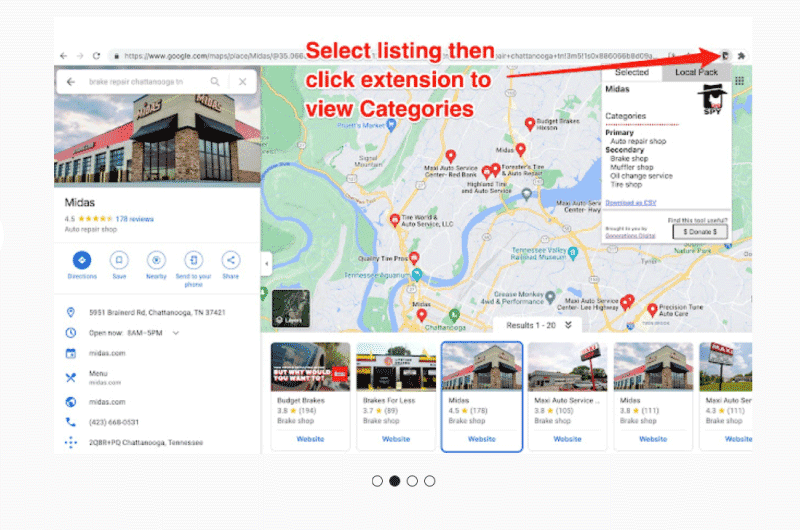 This way, it will always appear in the toolbar, and be ready to use.
This way, it will always appear in the toolbar, and be ready to use.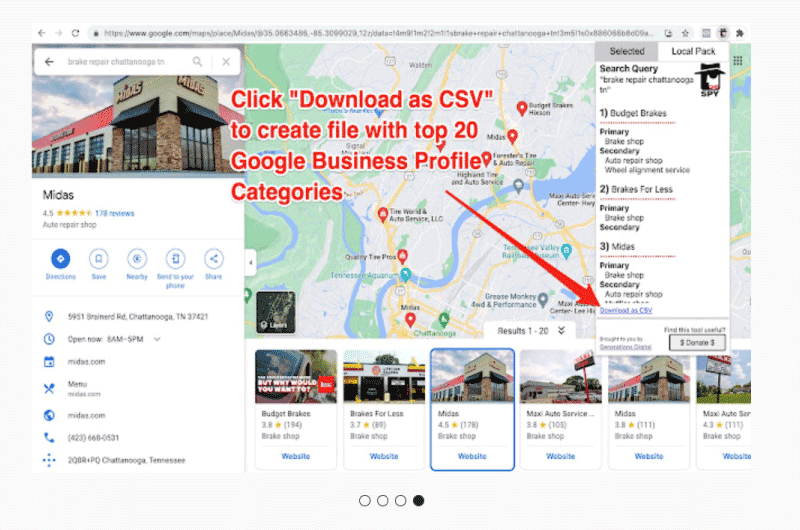 The default tab is “Selected”, it shows the categories for the selected single GMB page. If you want to see the GMB categories for listings in the “Local Map Pack”, just choose the “Local Pack” tab.
The default tab is “Selected”, it shows the categories for the selected single GMB page. If you want to see the GMB categories for listings in the “Local Map Pack”, just choose the “Local Pack” tab. 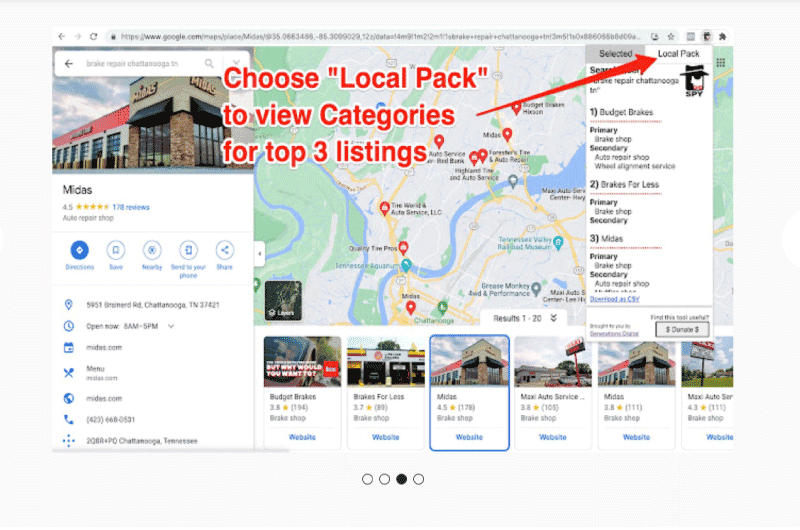 To download a Comma Separated Values (.csv) file that contains the names, primary categories and secondary categories of the top 20 GBP listings, simply click “Download as CSV” at the bottom of the window. Once the CSV file is downloaded, it can be opened and viewed by applications such as Microsoft Excel or Apple Numbers. When you have trouble using GMBspy, here are some tips that can help you.
To download a Comma Separated Values (.csv) file that contains the names, primary categories and secondary categories of the top 20 GBP listings, simply click “Download as CSV” at the bottom of the window. Once the CSV file is downloaded, it can be opened and viewed by applications such as Microsoft Excel or Apple Numbers. When you have trouble using GMBspy, here are some tips that can help you. Alexandre MAROTEL
Alexandre MAROTELFounder of the SEO agency Twaino, Alexandre Marotel is passionate about SEO and generating traffic on the internet. He is the author of numerous publications, and has a Youtube channel which aims to help entrepreneurs create their websites and be better referenced in Google.
