Short description : Google Analytics Annotations
Google analytics annotation extension is a browser plugin that allows you to add notes to your Google analytics report in order to have a more precise and personalized interpretation of your data.
Long Description : Google Analytics Annotations
Description Google analytics annotation extension
The most common challenge that analysts face is the lack of participation from outside teams in the analysis to review changes that may impact site performance. These changes may include external events, marketing promotions, technological changes, etc. In such cases, you should consider using careful tracking methods like Google analytics annotations. To understand how annotations work in Google analytics, I invite you to read this description until the end.What are Google Analytics annotations?
To understand the annotation function of Google analytics, it is important to know a priori what is meant by annotations. For starters, annotations are short notes that you can use to customize your Google analytics report. For example, you can add annotations to your Google analytics to monitor a specific target of your traffic. You have the possibility to create private annotations of which you will be the only person to have access to them. Or, you can share your custom report with annotations with others if you have GA account admin or edit access. Without annotations, it can be difficult to attribute changes in analysis data to a particular event, leading to guesswork. Additionally, because annotations can be made public, they can be viewed by anyone with access to the profile, so they can be used to keep multiple parties well informed. In Google analytics, you can issue several important actions with annotations, for example:- In Google analytics, you can automatically create annotations for important holidays, Google updates, important retail marketing dates, etc;
- You can automatically create annotations when your website is offline and when information is posted about your brand, website or keywords;
- You can easily import a CSV file for bulk annotation import.
- View annotations in Google Analytics, Google Ads, and Google Data Studio.
How to use annotations in Google Analytics
To use the annotation feature of Google Analytics, you need to click this link to install the extension. When you click on the ”Install on Google Chrome” button, you will be immediately redirected to the Chrome web store. At this stage, you just have to click on the ”Add to Chrome” button then accept to see the extension installed on your browser. As we just saw above, you can create private as shared in Google Analytics. No matter what type of annotation you want to create, all you have to do is access a predefined report in Google Analytics and click on the arrow at the bottom of the graph. When you click on the arrow, you will be shown several annotation commands. If you may have customized some annotations before, you will see them appear in table form. So to add new annotations, you need to click on ”+ Create new annotation” in the lower right corner. There are customization options such as the one that allows you to mark certain annotations with stars in order to quickly distinguish them. You can use this to filter out the most important or most used annotations to win. Speaking of data filter, you can select a date from the date range of the report. To select a historical date outside the allowed range, you must expand the date range for the current report and then create the annotation. But when it comes to selecting a date in the future, having unlimited access to the administration menus is a must. Next, you need to add a brief description of the event to record. You must write it down although you only have a maximum of 160 characters to enter in the description field of the annotation. Essentially, you need to have account admin privilege to create a shared annotation that can be viewed by other people as well. Once added, annotations are displayed on the chart timeline as aligned bubbles. Annotating website-related events can be a very powerful way to quickly gain web analytics insights from a website. The purpose of the annotation is to provide enough relevant information that an analyst can use to draw conclusions. Because in some cases, the analyst needs enough information about the change as well as the resources responsible for the change to better identify and predict the effects it may have.Videos : Google Analytics Annotations
Images : Google Analytics Annotations
Company : Google Analytics Annotations
Context is an extension of SweetLabs.io and developed by digital engineers, Jaume Godia and Iniaki Mediavilla.
It was created to help marketers better analyze their business data by automatically adding relevant context.
Context works with Google Analytics, allowing companies to connect their KPIs to important events that could affect the positioning of their website in Google.
It also allows you to automate Google Analytics annotations. Thanks to this automation, Context allows companies to integrate in minutes on their sites, and get annotations to their favorite tools.
Context makes site optimization more accessible and is used by many marketers.
Contact : Google Analytics Annotations
- Google Analytics Annotations
- Check the Corporate Website
Social Media : Google Analytics Annotations
- Youtube
Others Tools : Google Analytics Annotations
 Alexandre MAROTEL
Alexandre MAROTEL
Founder of the SEO agency Twaino, Alexandre Marotel is passionate about SEO and generating traffic on the internet. He is the author of numerous publications, and has a Youtube channel which aims to help entrepreneurs create their websites and be better referenced in Google.
Others SEO Tools
All SEO Tools
Sorry, no content found.

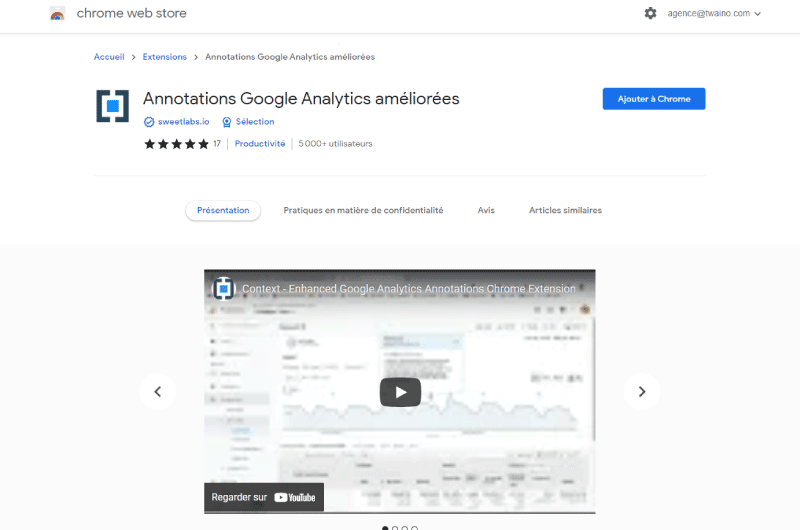
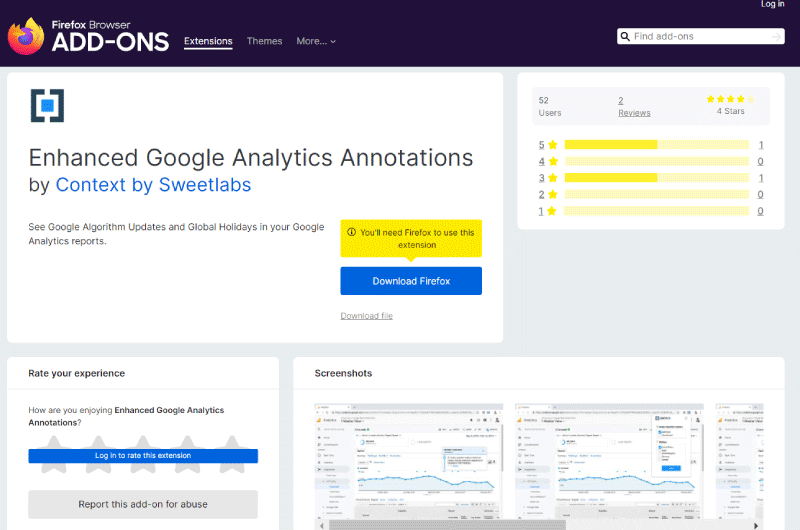
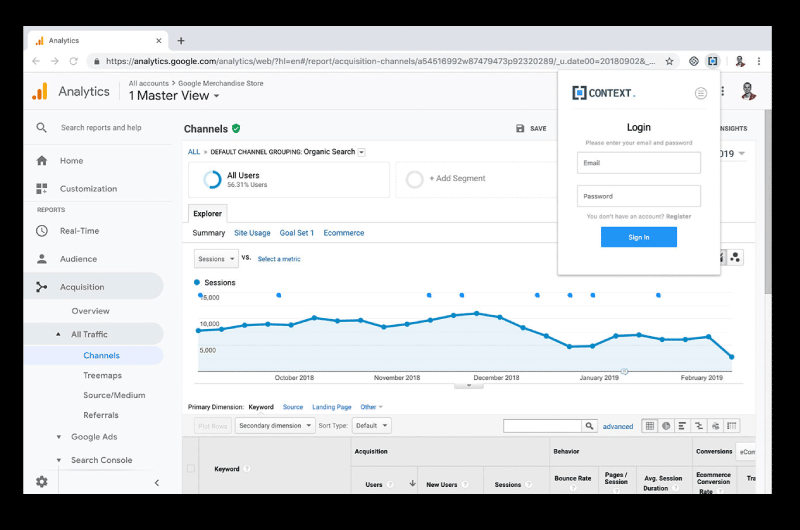
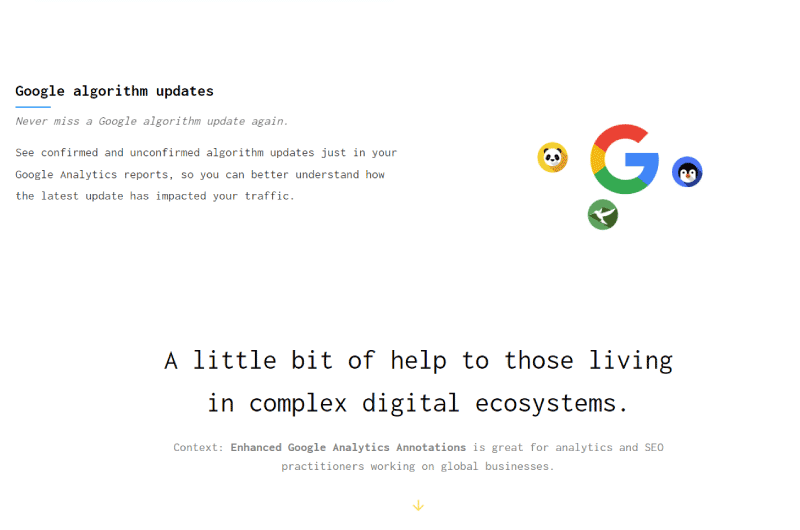
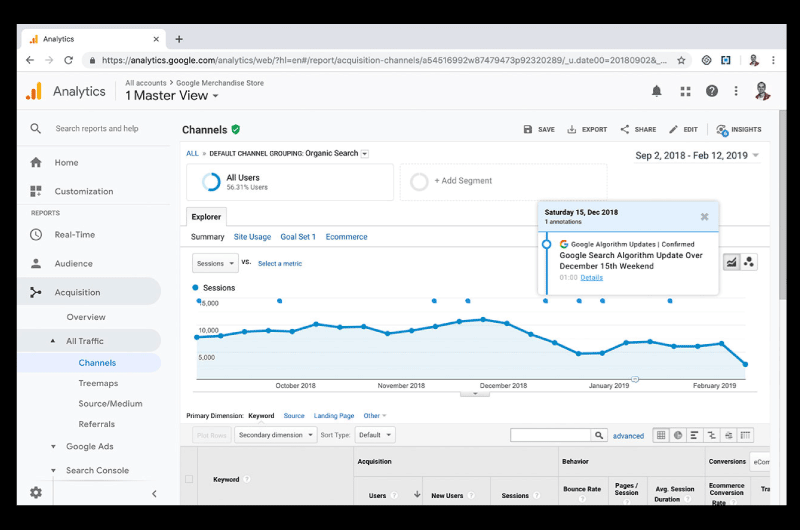
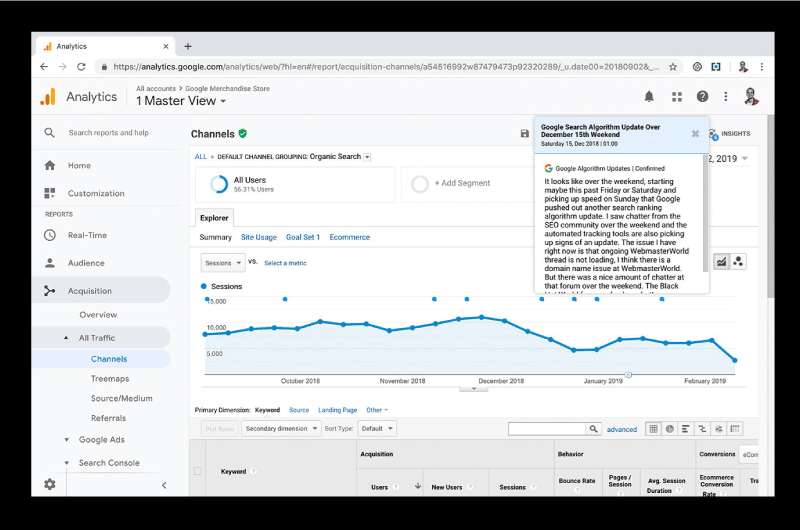
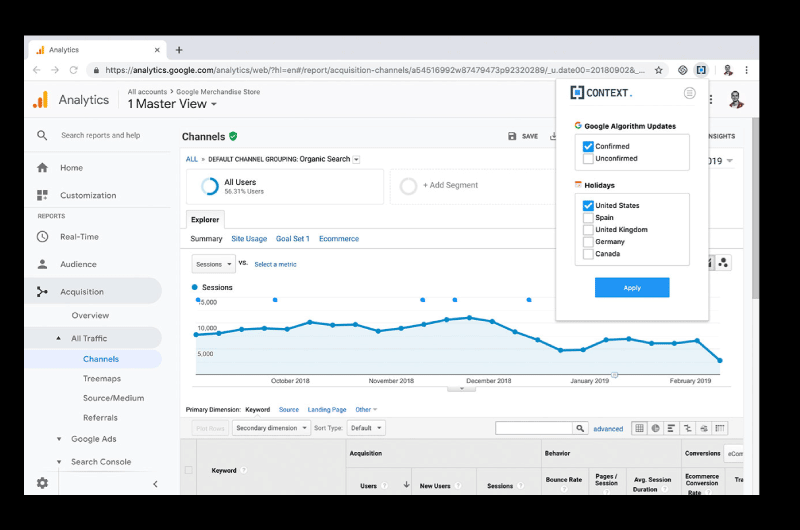
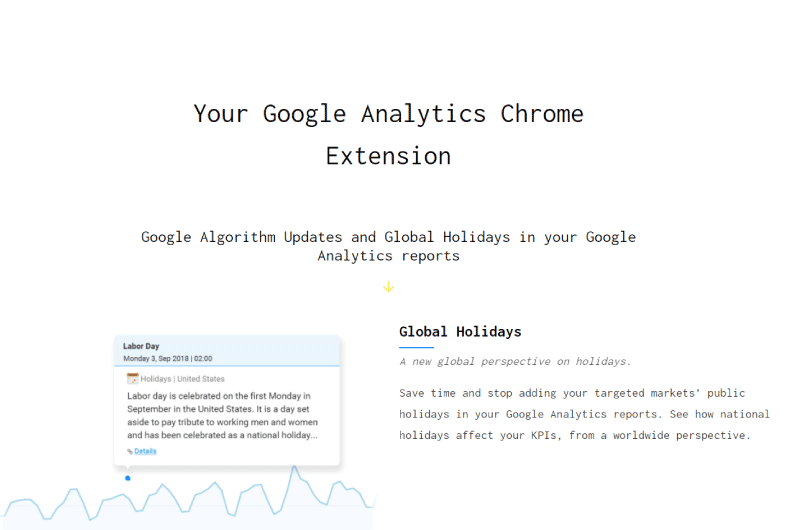
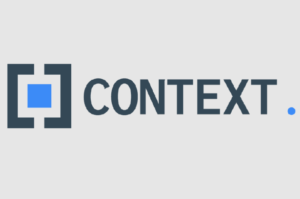
5 thoughts on “Google Analytics Annotations | Background”
Really informative blog. How can I upload my old annotations from Universal to GA4?
Hello Alex,
Thank you for your nice message.
I never read anything about the possibility to upload your annotation from Universal to GA4.
Thanks,
Alexandre
Hello Twaino, great work. I saw your response to Alex.
Btw, I think you should check out Crystal Ball tool for migrating Universal annotation data to GA4. It’s pretty solid.
Hello Team Twaino, This new GA4 lacks annotation file upload… can you suggest how to move my old annotation file to the new GA4?
Hello James,
I confirm by default the annotations are not moved to GA4.
If you want to do it, you can extract your annotations in Google Sheet or Excel, and after use the chrome extension “Crystal Ball”.
This solution is not perfect, but it is better than nothing.
Thanks,
Alex